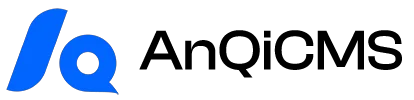The previous tutorial demonstrated the installation of AnQi CMS using Baota's Docker.
Reading address:/help/3628.html
Introducing the reverse proxy site feature of Baota and the tutorial for adding multiple sites of Anqi CMS.
Add a reverse proxy site in the Baota panel
In the left menu of the Baota panel, select [Website], on the website interface, select [Reverse Proxy], and click [Add Reverse Proxy] to create a reverse proxy site.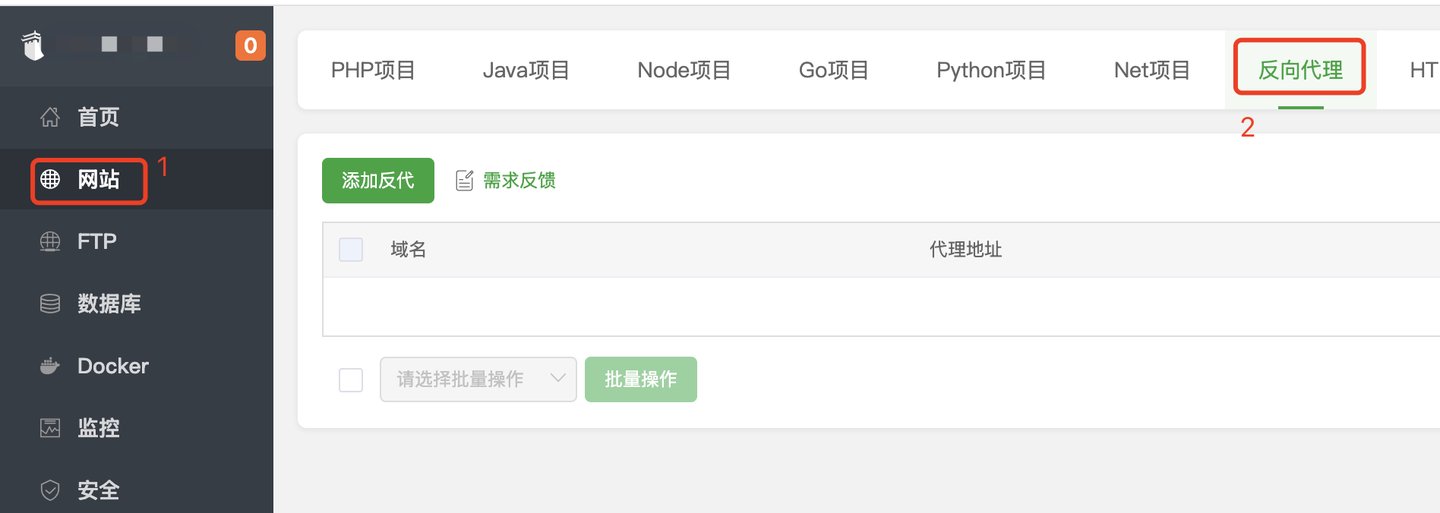
On the interface for adding reverse proxy sites, fill in the new site's domain in the domain field, and in the target field, enter the port that was filled in when adding the AnQiCMS site deployed with Docker, which is the default port 8001. Therefore, fill in herehttp://127.0.0.1:8001/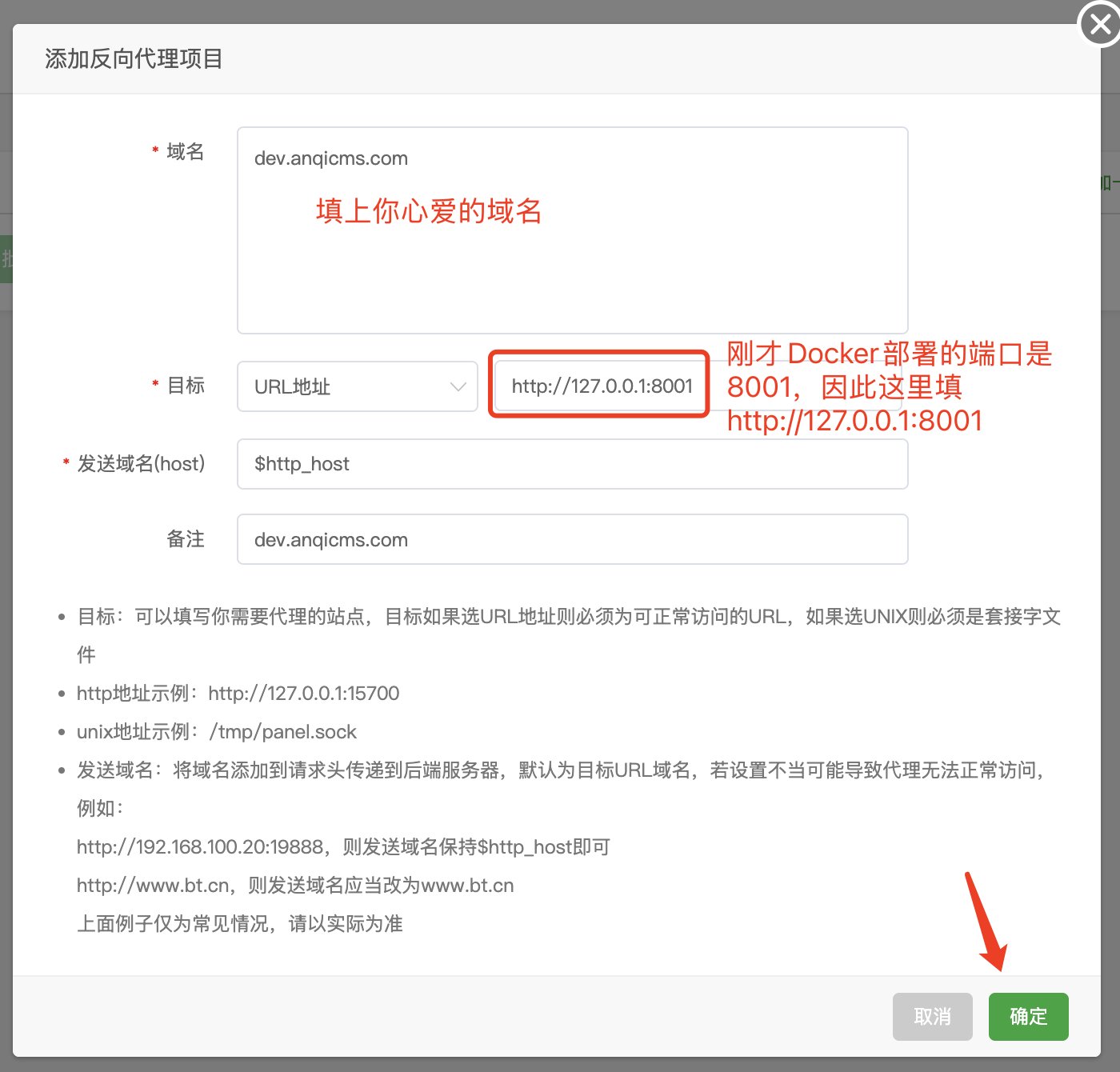
Complete the creation of the reverse proxy site by clicking the last OK.
Add a new site in the AnQi CMS backend
Above added reverse proxy site, then we come to the Anqi CMS backend, find the multi-site management feature in the left menu, and click [Add New Site].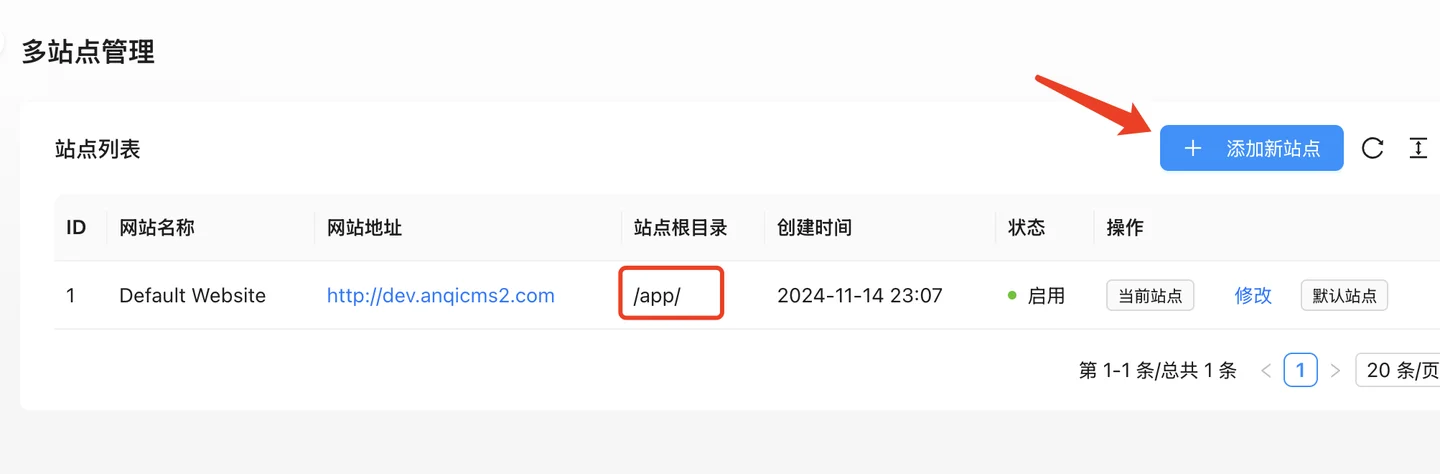
Note that since the AnQi CMS is deployed in Docker, the default site root directory is also the /app/ directory in Docker.
On the interface for adding new sites, fill in:
- Site NameFill in according to the actual
- Site root directoryStarting with /app/, followed by the domain name replaced by underscores, such as /app/dev_anqicms.com, used for independent storage of new site cache and other data, do not duplicate with other site directory names }]
- Website AddressYour new website address, likehttp://dev.anqicms.com/
- Administrator account passwordSet the background management account and password of the new site
- Database nameThe database for the new site, usually filled with the domain name replaced by an underscore, used for independent storage of new site data, such as dev_anqicms_com
- Database information reuseSelect [Reuse default database account information] because we are installed with Docker, and we always have full database management permissions, so there is no need to fill in the database account password here.If you need to install the database elsewhere, you may fill it in accordingly.
- Select the template to use
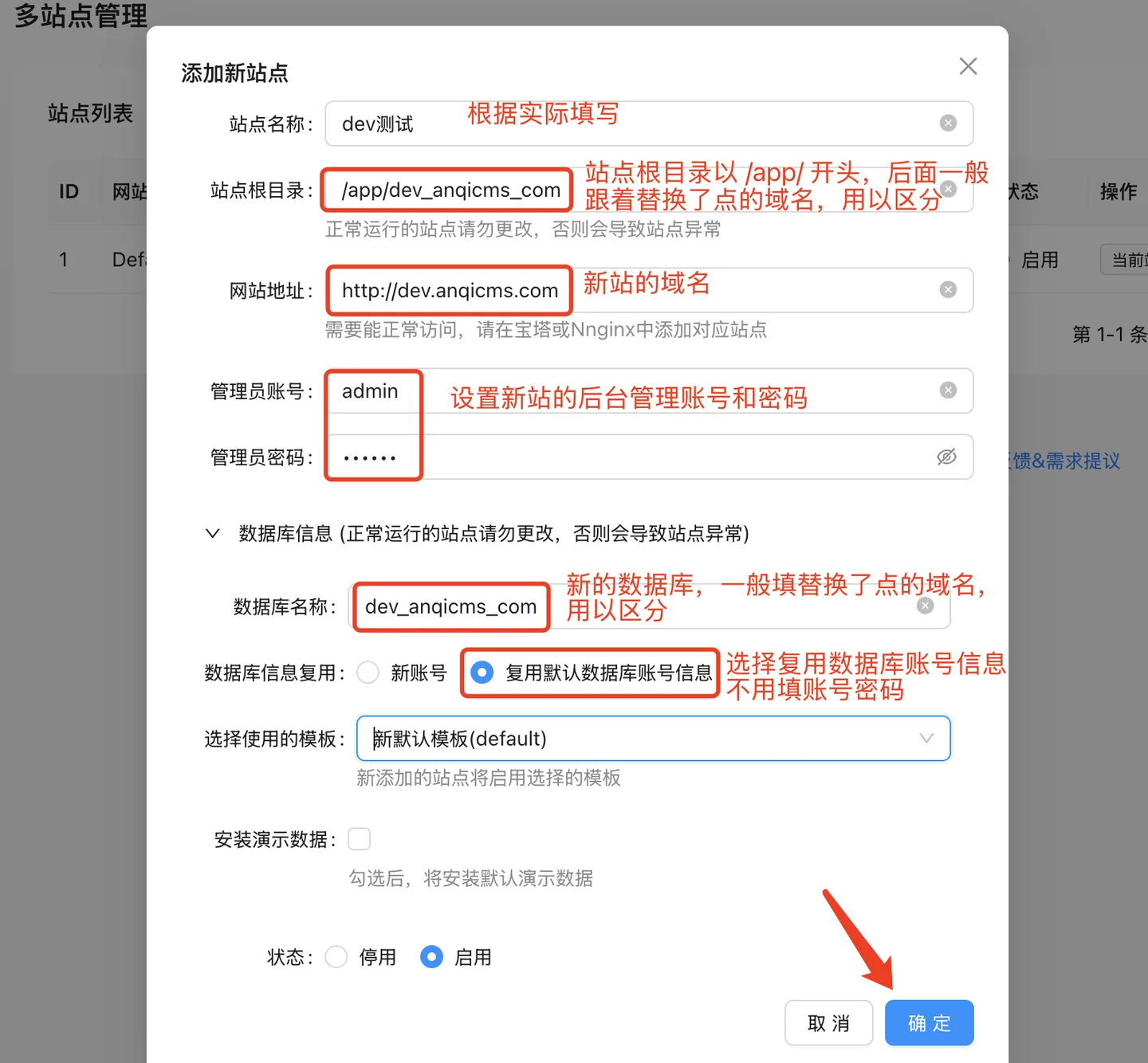
Click the [OK] button lastly to complete the creation of the site.
Use the new site
The site has already been created and reverse proxy has been set up, so the new website can be accessed and used directly from now on.You can access the new website backend directly by clicking the [Access Backend] button on the multi-site management list. You can also enter the backend address in the browser's address bar.
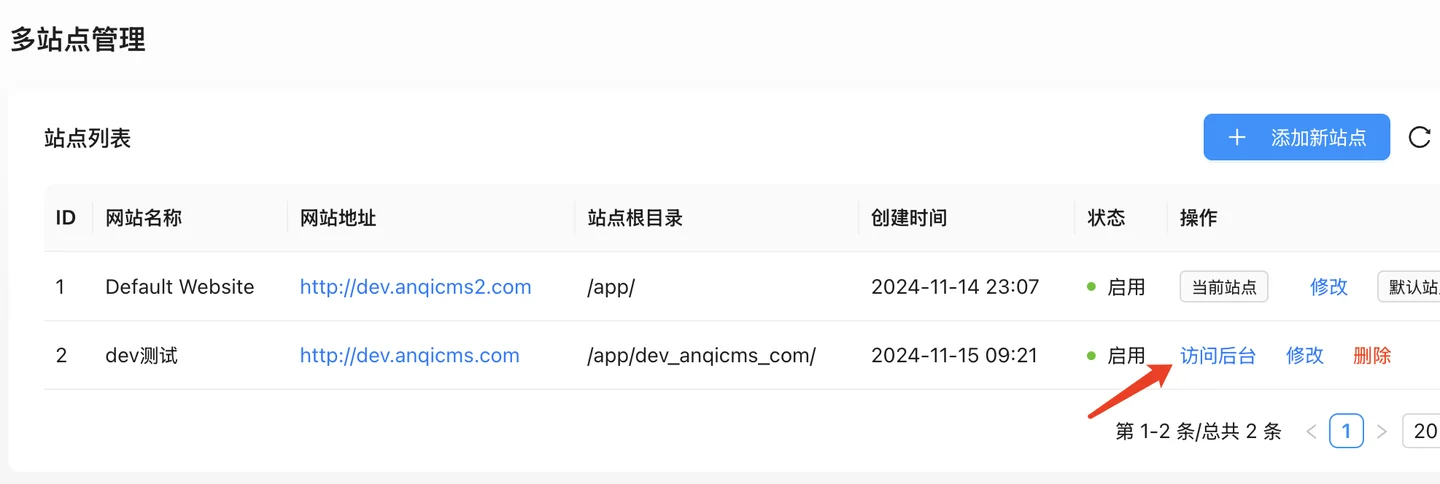
The backend address is: your domain/system
Wishing you a pleasant experience with the Anqi CMS!