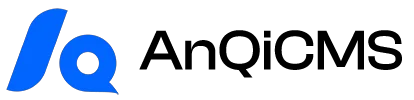Content Settings provides settings for handling content images.
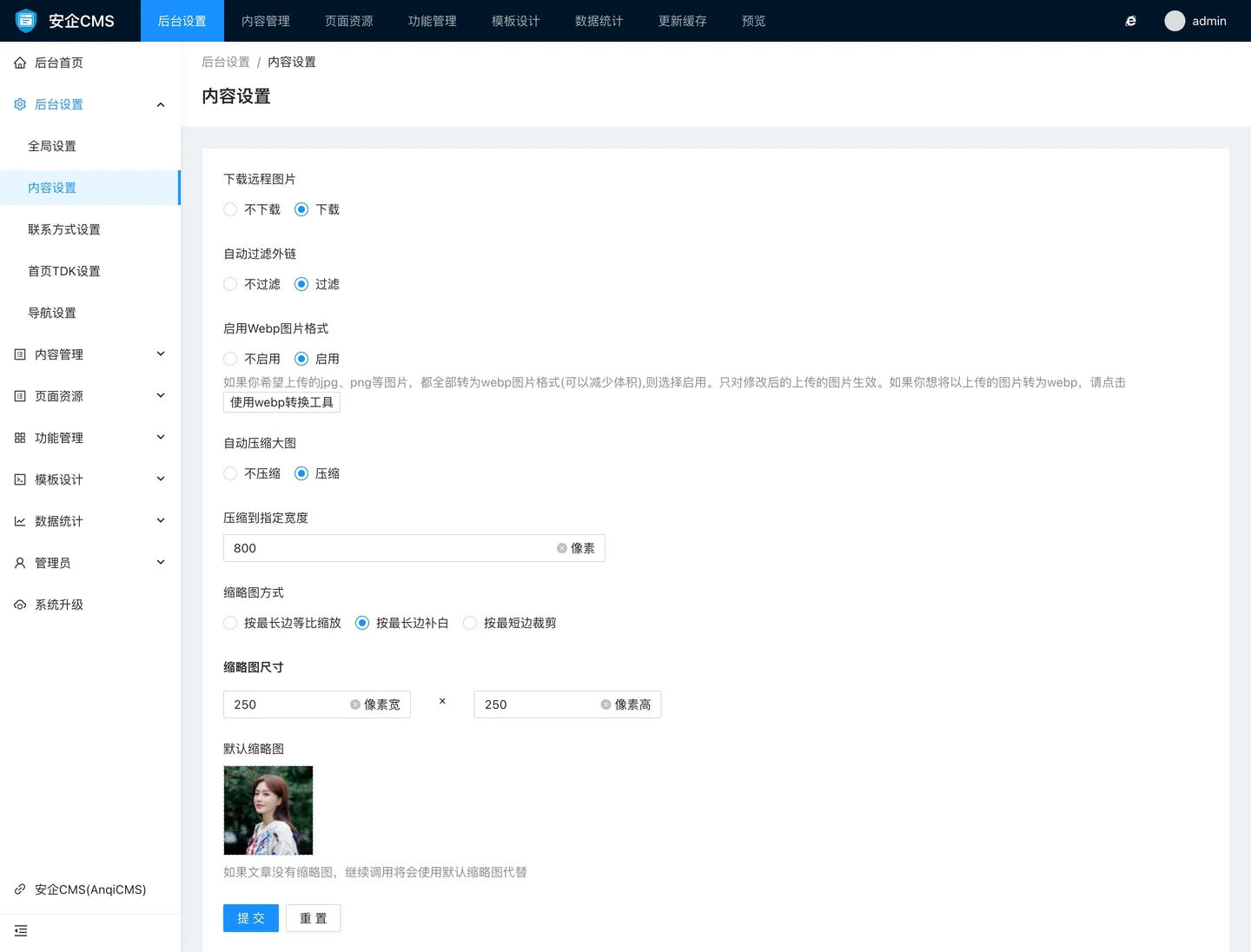
The content that can be set in the content settings:
- Whether to download remote images can be set to download and not download. If set to download remote images, the images referenced by external links will be downloaded to the local.If you are using your own image hosting, there is no need to download remote images.
- Whether to automatically filter external links When you do not want external site links in the content you publish, you can choose to filter external links.This will automatically clear any external links detected when publishing documents.If you choose not to filter external links, the links will be retained but will be added with the rel="nofollow" tag.
- Whether to enable Webp image format If you want all the images you upload, such as jpg, png, etc., to be converted to webp image format (which can reduce the volume), then choose to enable.Selecting to enable the webp format will convert all images to webp format, which can reduce a lot of storage space for large images.Choose to enable, and only images uploaded after enabling will be automatically converted to webp image format.If you want to convert images that have already been uploaded but are not in the webp image format to webp, you can use the attached webp conversion tool to automatically batch convert the images of the entire site to webp image format.
- Does the system automatically compress large images?If you do not need to display images in the original size you uploaded, you can enable the automatic compression of large images feature, which can save a lot of storage space.Default off, if turned on, it will be compressed to 800 width by default.
- Compress to specified width when automatic compression of large images is enabled, a 'Compress to specified width' input box will appear, with a default width of 800 pixels.You can set other dimensions according to your actual needs.Compress large image based on image width only.
- The system provides 3 thumbnail processing methods, which are: Scaling according to the longest side This method can display all sides of the image completely, where one side of the thumbnail image is fixed, and the other side is scaled proportionally according to the actual ratio of the image.This method of padding with the longest edge processes the width and height of the image to be fixed, and all sides of the image will be displayed completely. The image will be centered, and any parts of the image that are not enough will be filled to the specified thumbnail size with white blocks.This method of trimming images along the shortest edge will center-crop the image, with the shortest edge fully displayed, and the longest edge centered-cropped to match the length of the shortest edge.The longest edge's edge will be cut off and lost due to cropping.
- Thumbnail size you can set the size of the thumbnails according to the front-end page needs, it is recommended to set an appropriate size, which can reduce the image volume and speed up page loading.
- The default thumbnail can set a default thumbnail for the document. If your document does not upload a thumbnail, the default thumbnail will be used instead for display.If your website has a uniform format display requirement and uses default thumbnails, you can upload them here.
- The batch re-generate thumbnail system provides a batch re-generate thumbnail feature. You may have modified the size of the image thumbnails. If you need to re-generate all thumbnails to the new size, you can use this feature to re-generate all thumbnails to the new size.