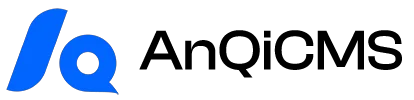Using Docker to install AnQi CMS tutorial with Baota
Baota installation
Description: Docker deployment is applicable to Baota Panel version 9.2.0 and above (versions released after September 5, 2024)
The Docker installation tutorial for AnQi CMS, demonstrated based on Baota Panel version 9.5.0.
If your server has not installed Baota, please follow these steps to install it. If it has already been installed, you can skip.If you are not running version 9.2.0 or above, you can try upgrading to version 9.5.0 or higher first.
Baota download address:https://www.bt.cn/new/download.html
Visit the Baota download address, select [General Installation Script (recommended)] under [Linux Panel Installation Script], copy the command, log in to the server, paste and execute the installation.
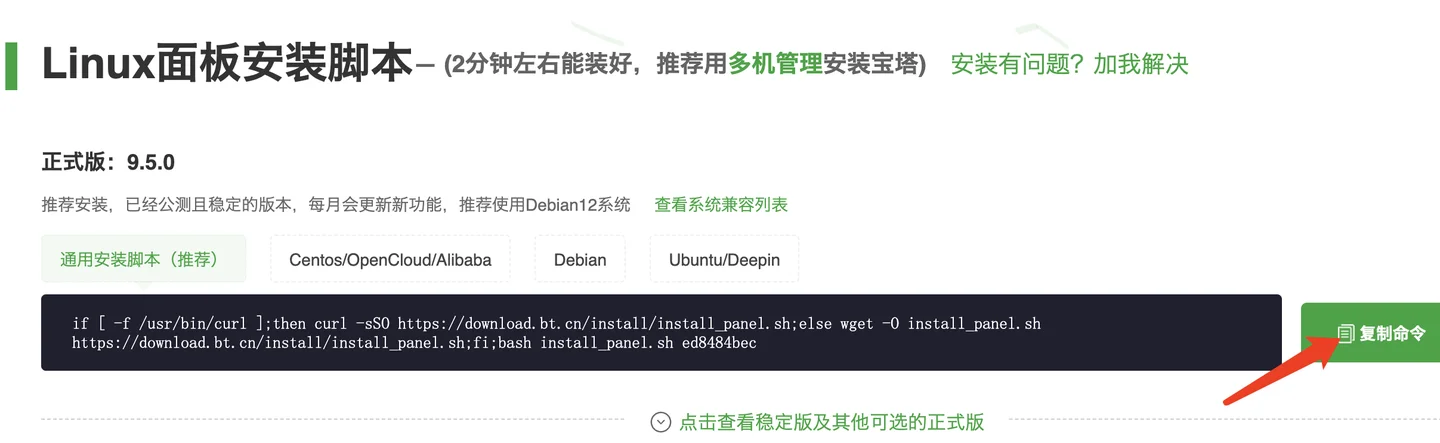
You can also choose to use the BaoTa online installation in addition to command installation. If you encounter any problems during the installation, you can find customer service on the BaoTa download address and request their help.
Install the AnyQi CMS application using Docker
Docker is an open-source application container engine (Location: Left menu -> Docker, if not found, please go to: Panel Settings -> Panel Menu Hide -> Enable Docker display)
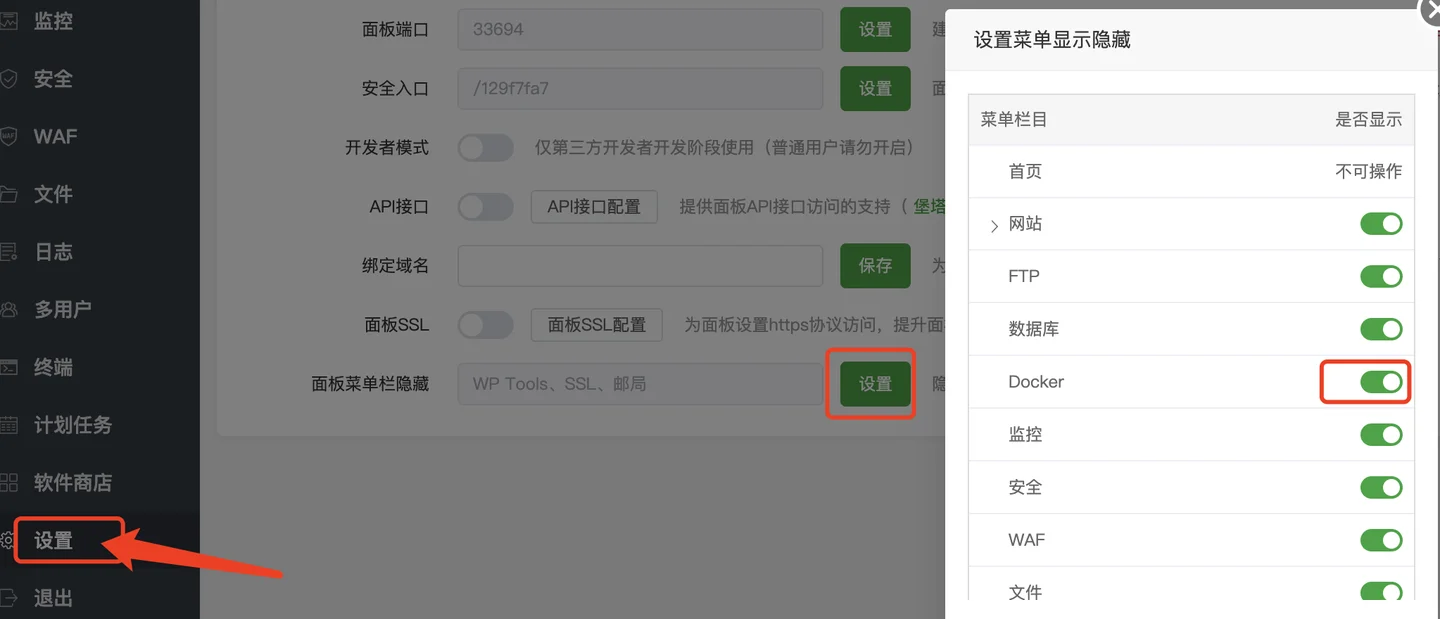
About the use of Docker on Baota panel, if you have any questions, you can visit[en] https://www.bt.cn/bbs/thread-137717-1-1.html[en] Seeking help.
When first entering, it will require to install Docker first, click [Install Now] to proceed with the installation.
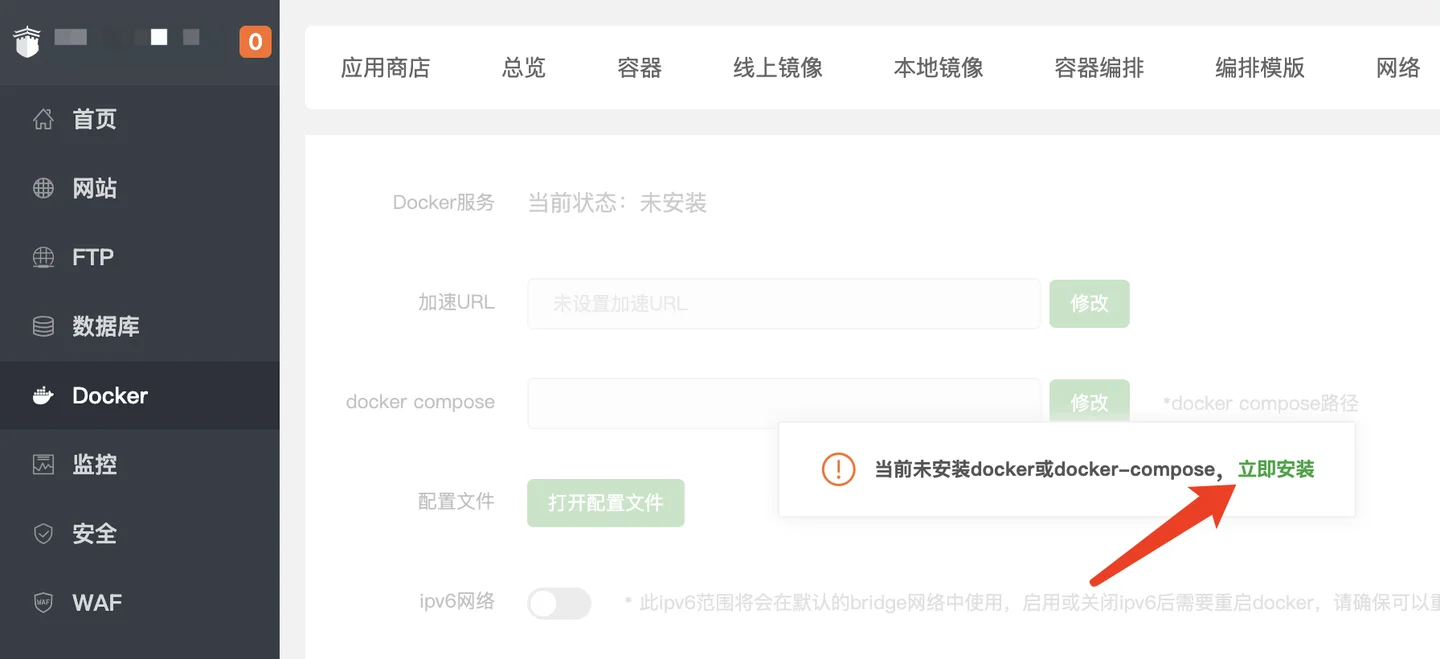
After installation, dependency installation is required.
Before installing AnQi CMS, you need to install MySQL in Docker version first. Search for 'mysql' in Docker's app store and click to install.
If the server memory is below 2G, please select version 5.6, and default to version 5.7. Check the box to allow external access (it is checked by default).
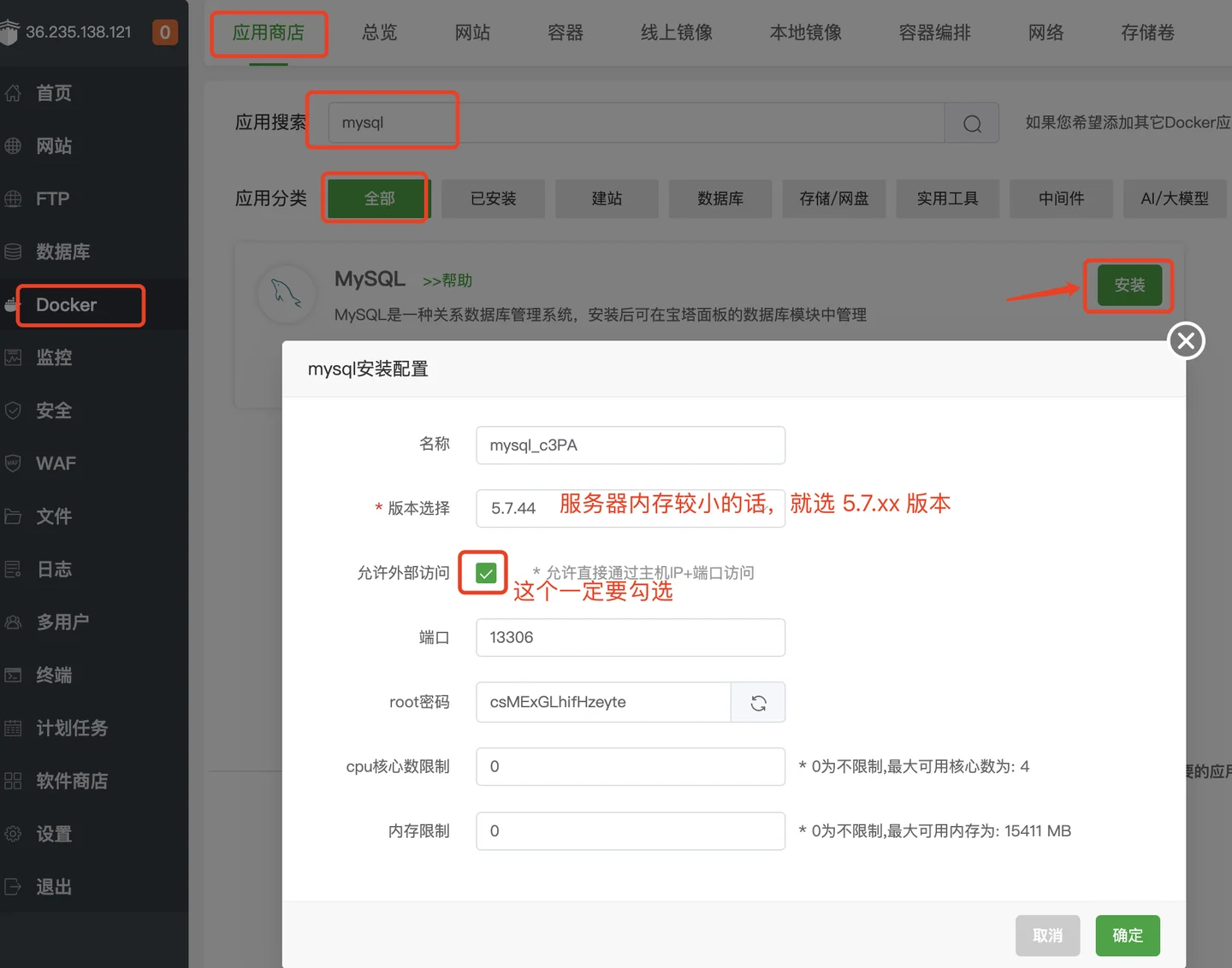
After installation, click the [Details] link to view the mysql details, copy the root password, and this password will be needed when installing AnQi CMS later.
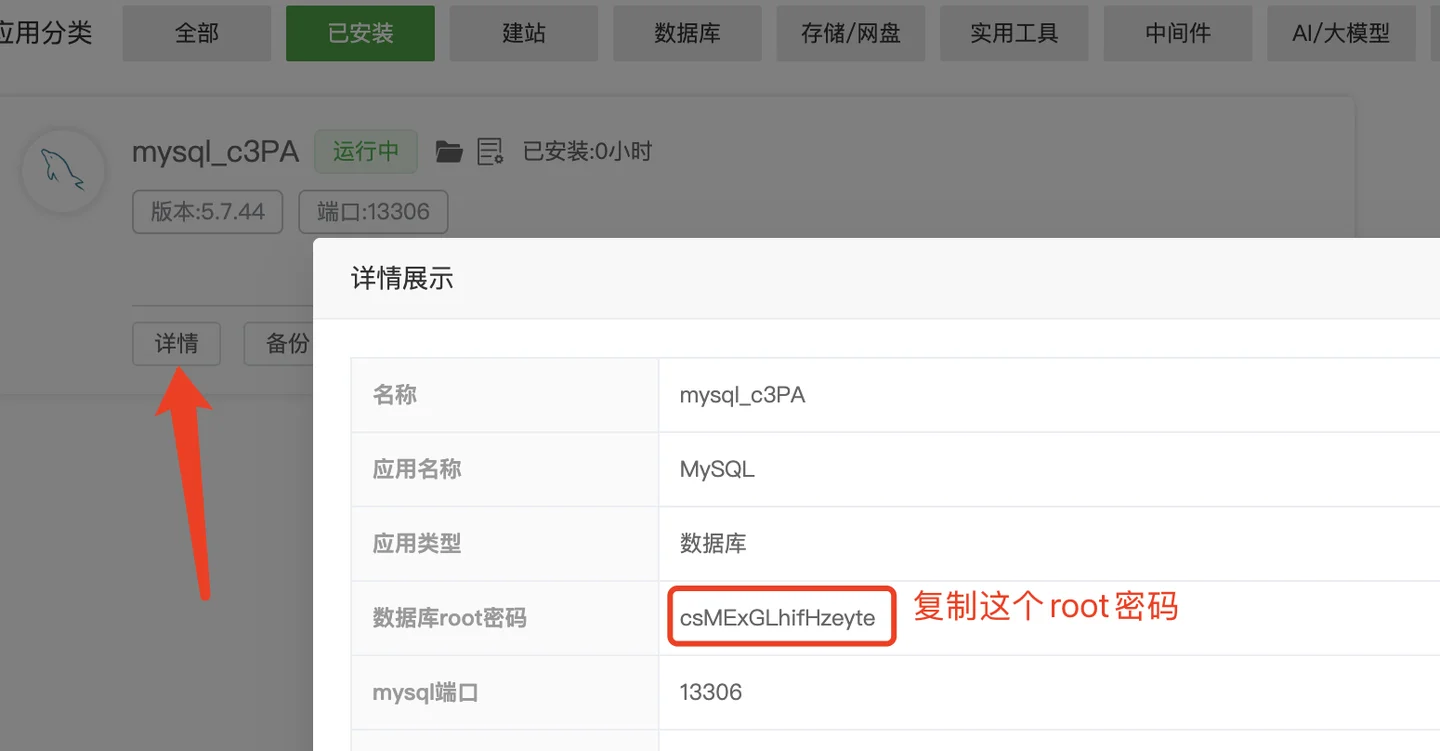
Search for anqicms in the app store.
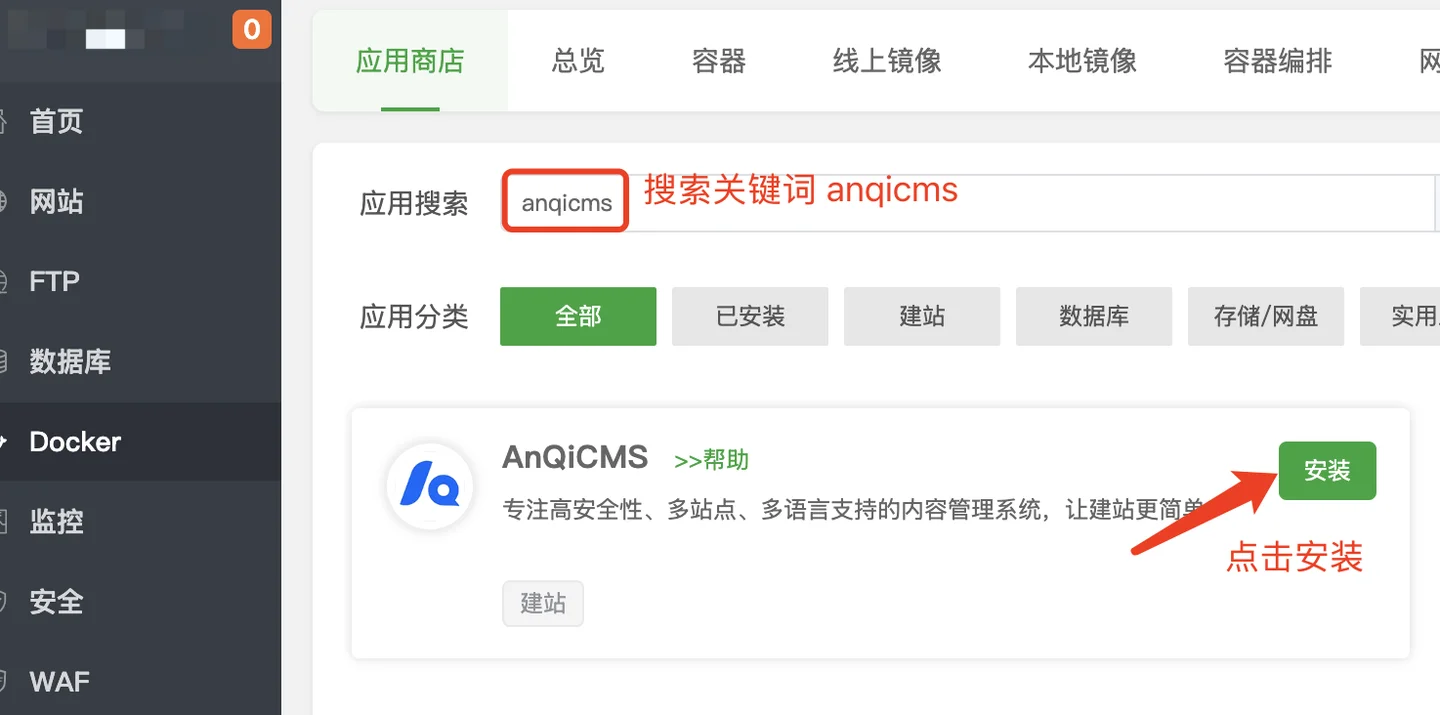
Click the [Install] button in the search results and enter the installation interface. Fill in your information on the installation interface:
- Website domain (e.g., www.anqicms.com)
- Database name (default is anqicms, if you need to install multiple anqicms, you need to change it to another database name)
- Database Password (The root password is the one you copied from the details after installing MySQL)
- Port (default is 8001, if you have installed multiple anqicms, you need to change it to another port, such as 8002, 8003, etc.)
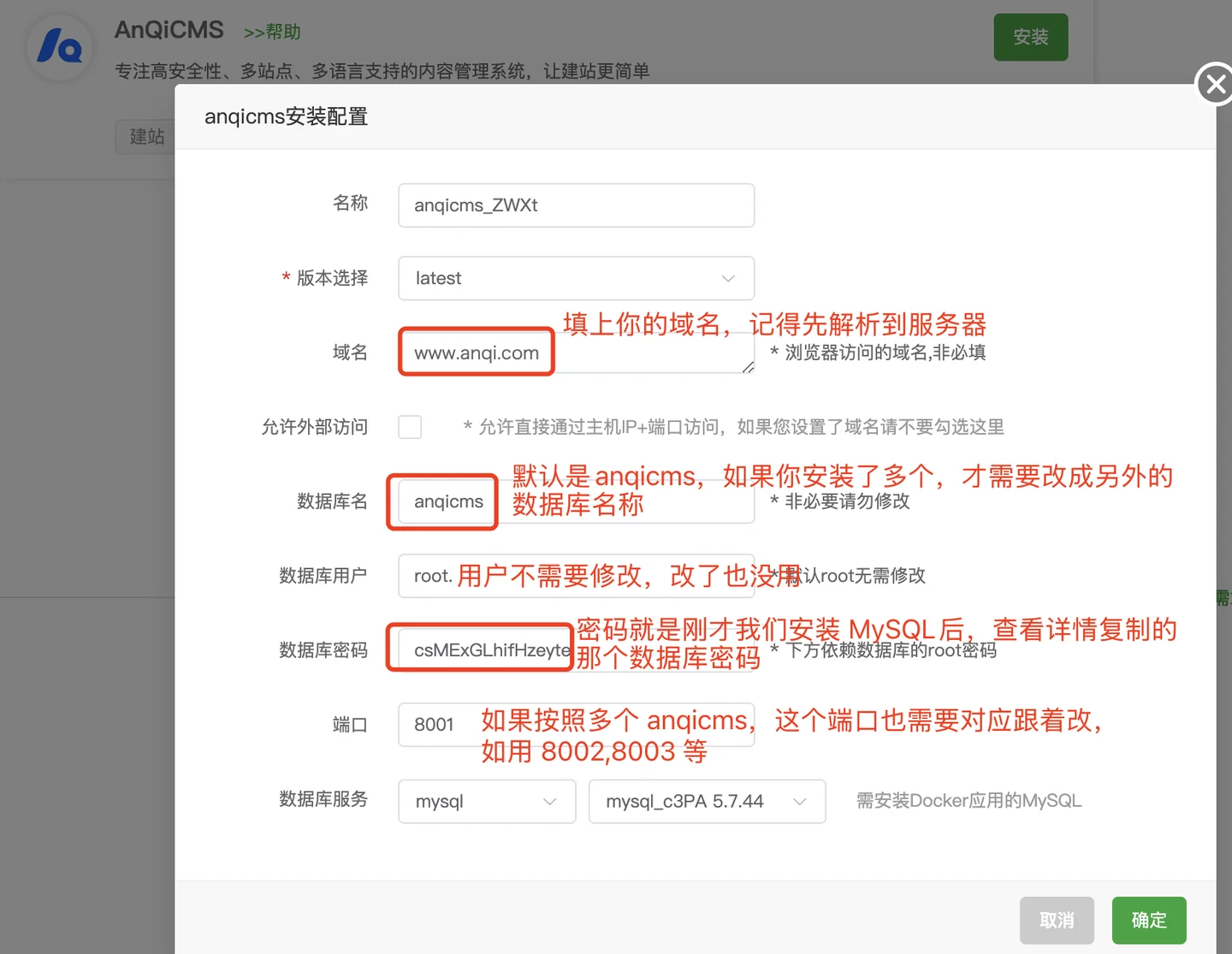
Click [OK] to install. After clicking OK, the installation will not be completed immediately. Please be patient and wait for 1-5 minutes until the installation is complete.
Docker installation and configuration are completed as shown in the following figure:
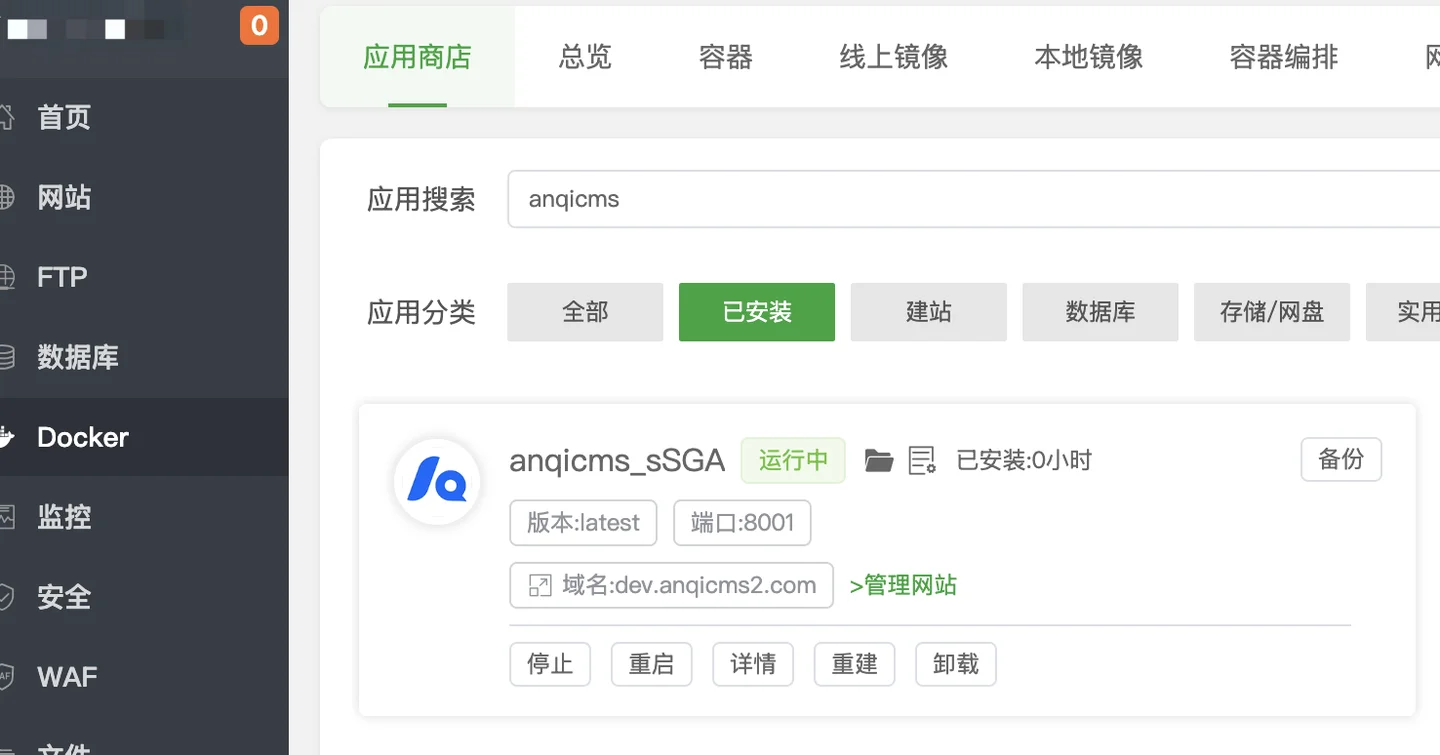
Start using the website
The default website has been installed and the default account and password have been set.
Default account: admin Default password: 123456
Backend access address: your domain/system/
Access the domain you just filled in in the browser at+/system/,for example:http://dev.anqicms.com/system/Open the website management interface, modify the default account password, and start using it.