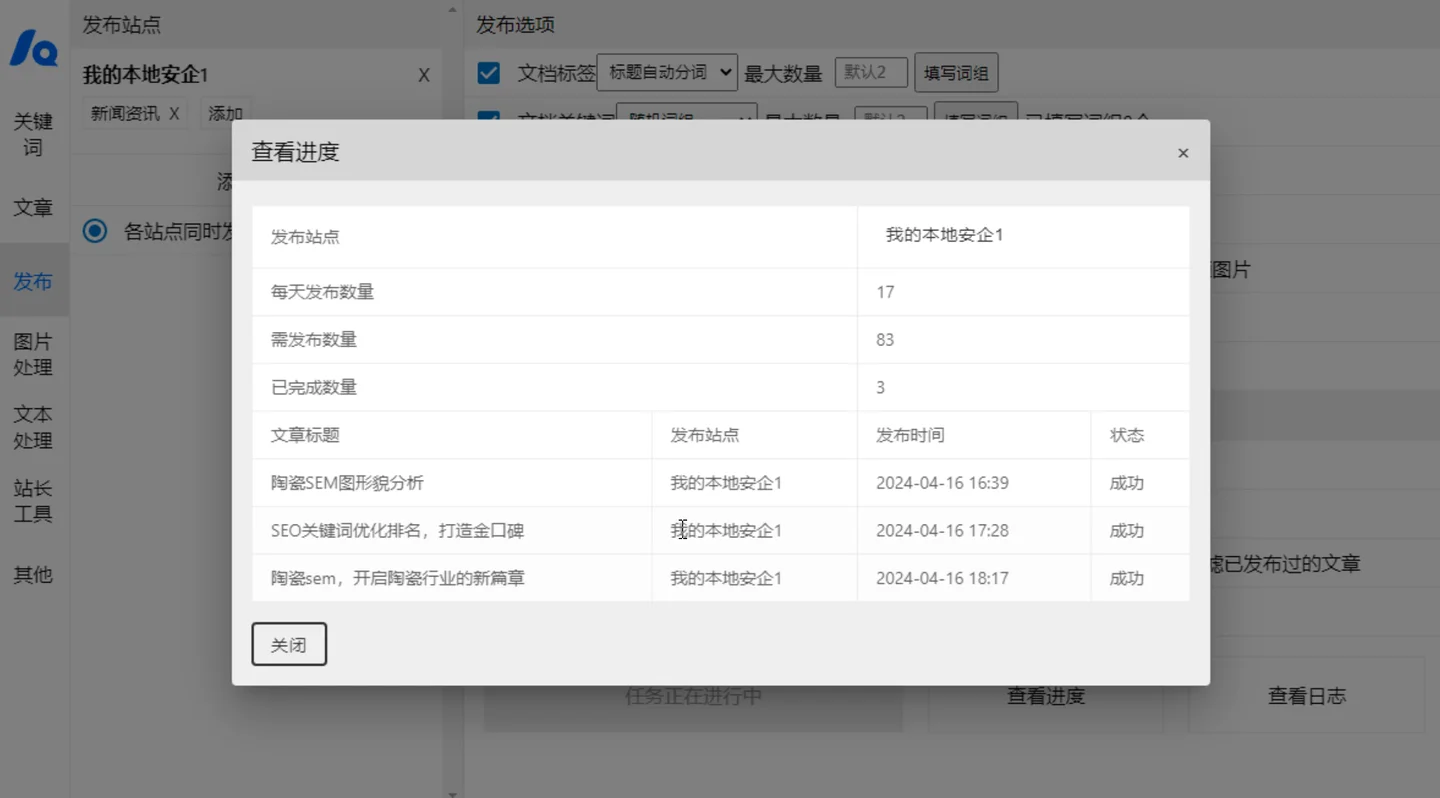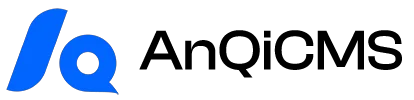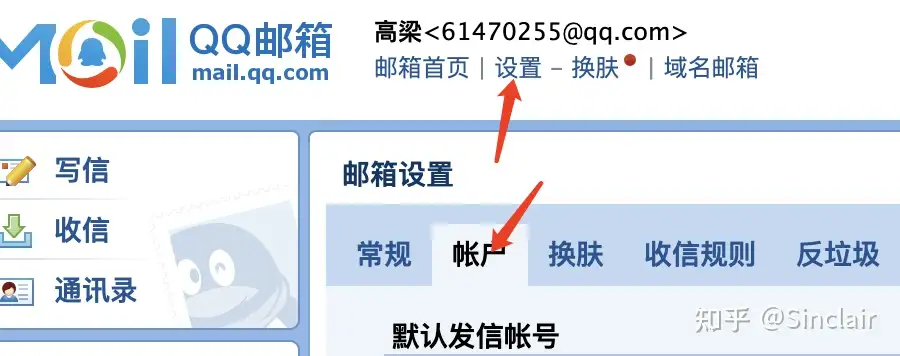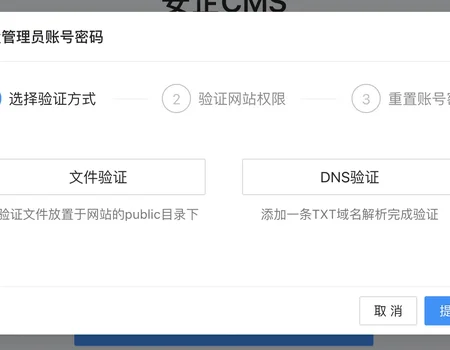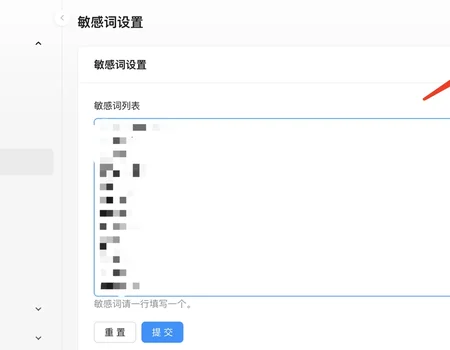Add Site
In 'Site Management', add an AnQi CMS site, and select 'AnQi CMS' in the pop-up interface for selecting the site type.
Enter the website name, such as: My Security Site; Enter the website address, such as:http://www.mycms.com;
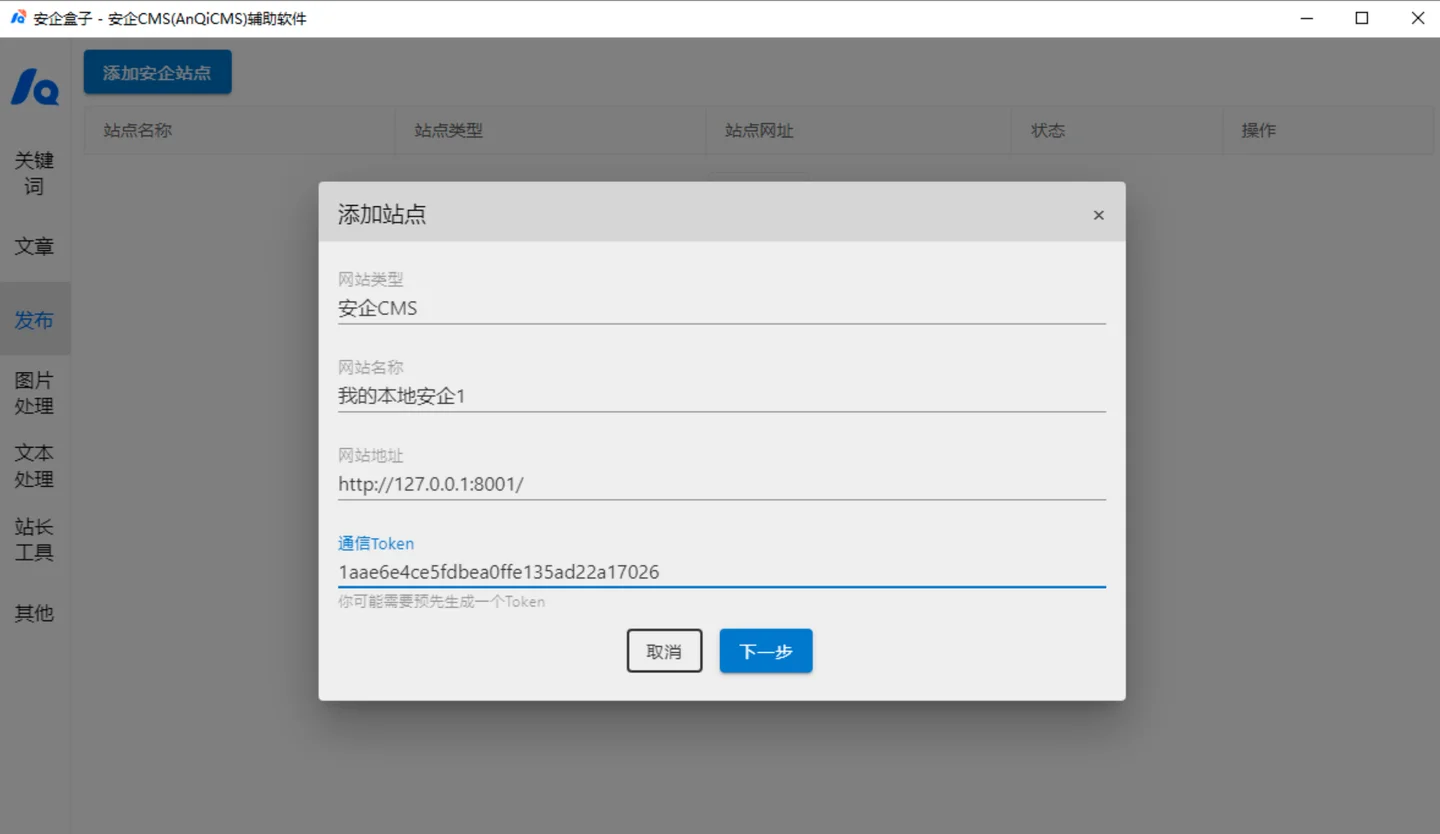
Fill in the communication Token, which can be obtained from the security station backend -> Function Management -> Content Import Interface function.
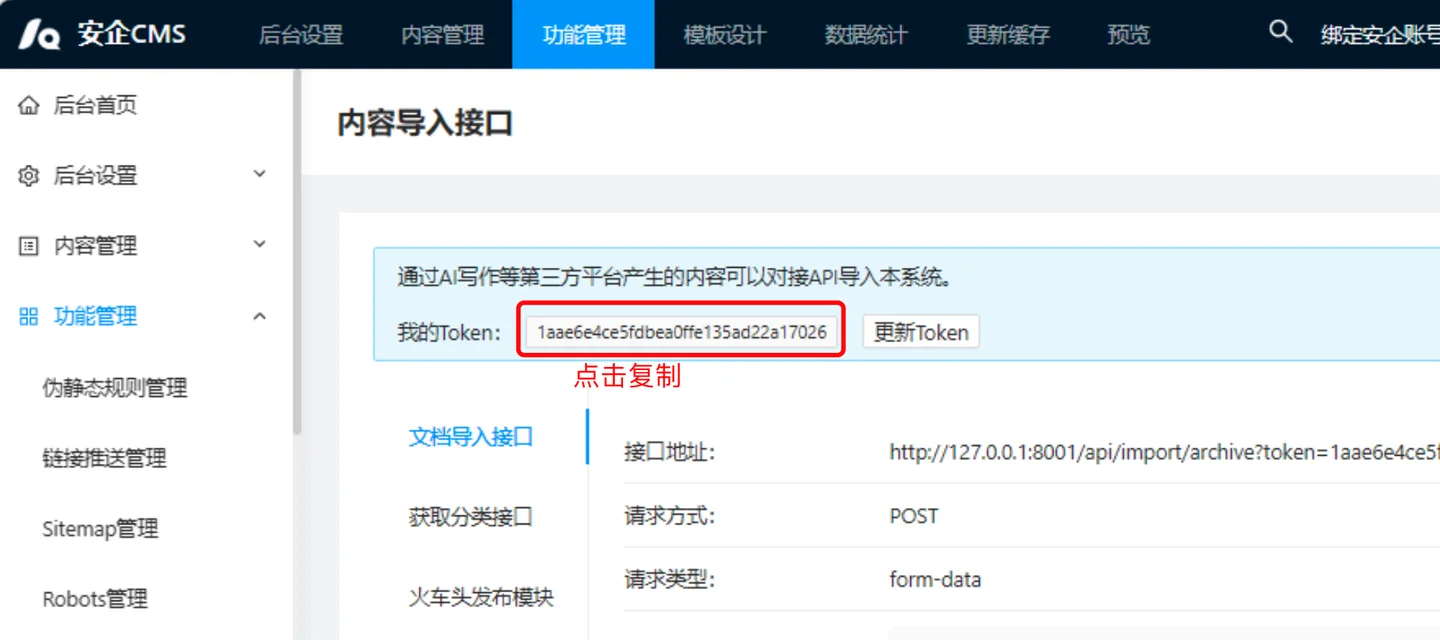
Select the publishing site
Come to the Txt article publishing interface, click the add site button on the left, select the site to be published, and then select the category to be published in the pop-up selection category window.Click the OK button to complete the selection.
Here in the publish site section, you can also manage the selected sites, such as adding more sites, adding publish categories, and deleting categories to be published.
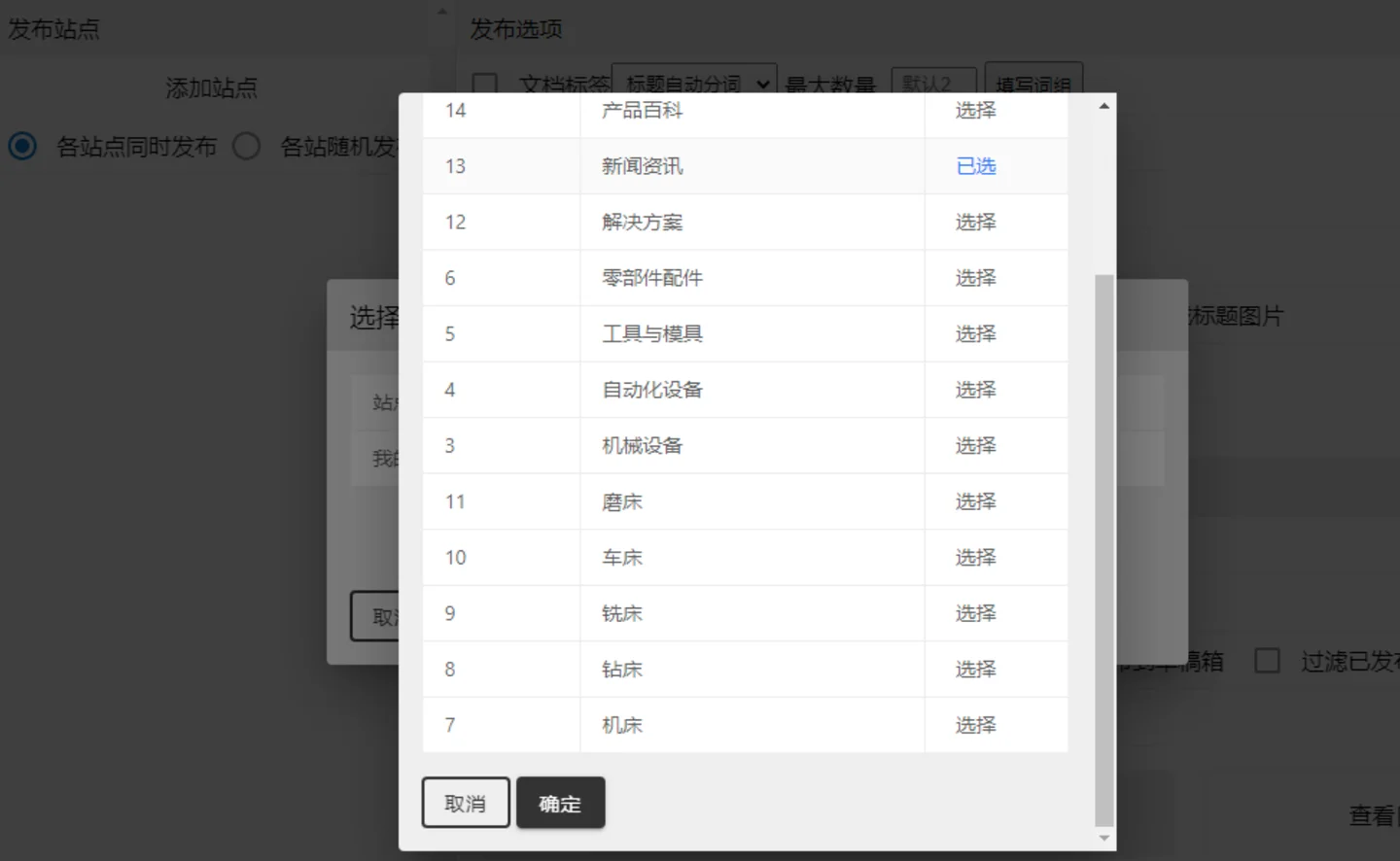
If you add multiple categories here, the software will publish the article to multiple categories at the same time, provided that your safety CMS website has enabled the multi-category mode. If not enabled, even if multiple categories are selected, only the first category will be successfully published.Method to enable multi-category support in AnQi CMS documentation: Background settings -> Content settings -> Document multi-category support -> Enable.
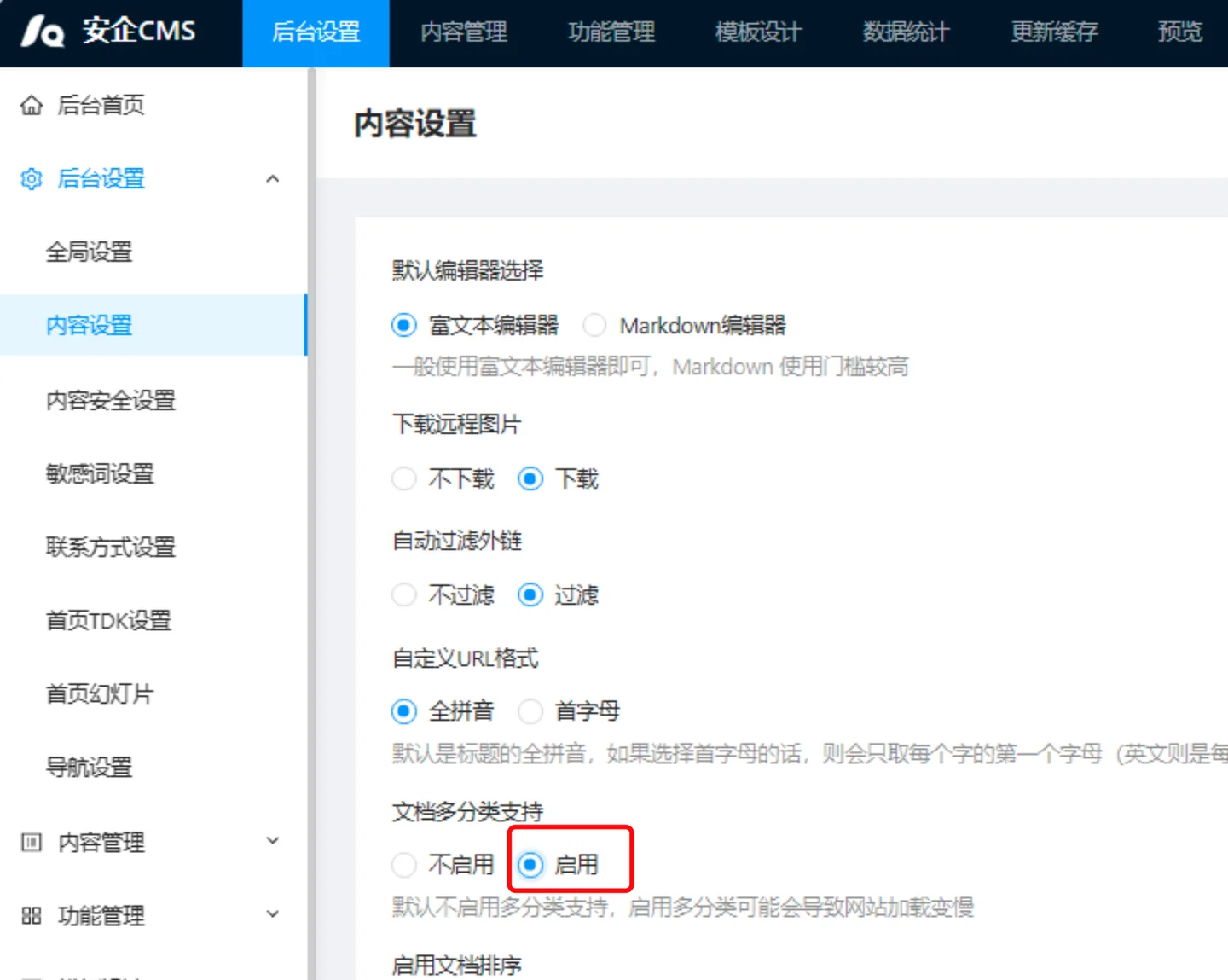
If you add multiple sites here, there are two ways to publish to choose from.1 is published simultaneously on all sites, which means that every article will be published on every site.2 is randomly published across sites, meaning each article is only published to one of the sites.Choose according to your actual needs.
Set publish options
The publication options all require that the first option be selected before the subsequent settings take effect. If not selected, the subsequent settings will be automatically ignored.
- Document tag The document tag supports two sources, one is automatic title segmentation, which automatically segments the title during publication and selects from long to short based on length; the other is a custom phrase, if you choose a custom phrase, you need to fill in the phrase, otherwise the document tag is invalid.Choose the maximum number of tags you can have, the default maximum is 2 tags.It is not said that the number of document tags you fill in will necessarily be that many, but it will randomly select one from 1 to the maximum number you fill in, for example, if you fill in the maximum number as 3, the document tags of an article may be 1, 2, or 3.
- Document keywords set the same as document tags, supporting automatic segmentation and custom word groups.
- Document summary, default maximum 150 characters, can be set to a maximum of 250 characters.The actual document summary length will be truncated based on punctuation.Therefore, the actual length will be less than the maximum word count set.You can also choose to insert keywords into the abstract, so that the document summary will include the keywords.The insertion method is usually at the beginning or end of punctuation.This setting will take effect only when the document keywords are enabled.
- Schedule publishing After checking the 'Schedule publishing' option, you can set when to start publishing. The optional time range is from half an hour to one year, with the default being immediate.The release start time for this round will begin from the time of your last article posting.In how many days will this option be released, which is the average distribution of the articles you choose over how many days.For example: if you choose the start time to be 1 month later, then the first article released in this batch will be 1 month later.These articles will be pushed to the Anqi CMS backend first, and then Anqi CMS will automatically complete the release at the scheduled release time according to the settings.Pay attention to the special option "Follow the last one".If you choose 'Follow the last one', the locally published articles will start counting from the last one you published, and continue to the next ones.For example, if the article you last published was set to be published 10 days later, then the article you publish this time will automatically start publishing 10 days later.
- Insert image. After checking, the local image will be automatically uploaded to the Anqi CMS backend when the article is published, and then the image address will be inserted into the article.Default maximum insertion of 2, you can also choose more or fewer.It is also randomly selected the number from 1 to the maximum value you set to publish.There are two ways to source images, one is to select a local image directory and choose an image to publish, the other is to generate a title image, which you can choose when you don't have any images.It will automatically generate a solid-color background image containing the document title based on the document title, and then insert the image into the article.
- Start inserting segment This feature is for users with special needs, you can organize the opening fragments of the articles you need to use into individual txt files, and put them into a directory. When you select the opening segment insertion, select this directory, and you can randomly extract content from one of the files and add it to the beginning of the article when publishing.
- Fragment inserted at the end This feature setting is the same as inserting at the beginning, but it inserts at the end of the article.
Article Options
- The table of contents refers to the directory where the article you are going to publish is located.Supports recursive directory publishing, which means you can select a directory containing many subdirectories, and the box will automatically publish all articles in the subdirectories to AnQi CMS.
- Number of publications, by default it is all the articles in the entire directory, you can also choose to publish a part of the articles, for example, if you have 10,000 articles in your directory and you only want to publish 1000 this time, then the number of publications should be filled in as 1000. If you want to publish all of them, no entry is needed here.How many seconds is the interval, this option is to prevent the server from being overloaded. If the release speed is too fast, the server may reject your request. Therefore, an interval is set here, with the default being 5 seconds. You can adjust it according to your situation.Minimum can be set to 1 second, cannot be less than 1 second or it will automatically recover to 5 seconds.
- Article rules: The following are supported: Random article call.When checking to publish articles, each time will randomly select an article to publish, which can prevent adjacent article titles from being too similar; the article will be deleted after publication.You can choose whether to delete the local article file after publishing, the default is not to delete; publish to the draft box.When you check the option to publish to the draft box, the scheduling publication feature is disabled, and the articles will be placed in the draft box uniformly, waiting for admin review and publication; filter out articles that have already been published.Check this option and the security box will automatically check if it has been published before. If it has been published, it will not be published.The detection method is limited to whether it has been released using the SafeBox, as it only checks the release records. If there are release records, it is considered to have been released, rather than checking through the website's API.
- The article title source method has two options. The default is the filename, and you can also choose the first line of the document content as the article title. Choose according to your actual situation.
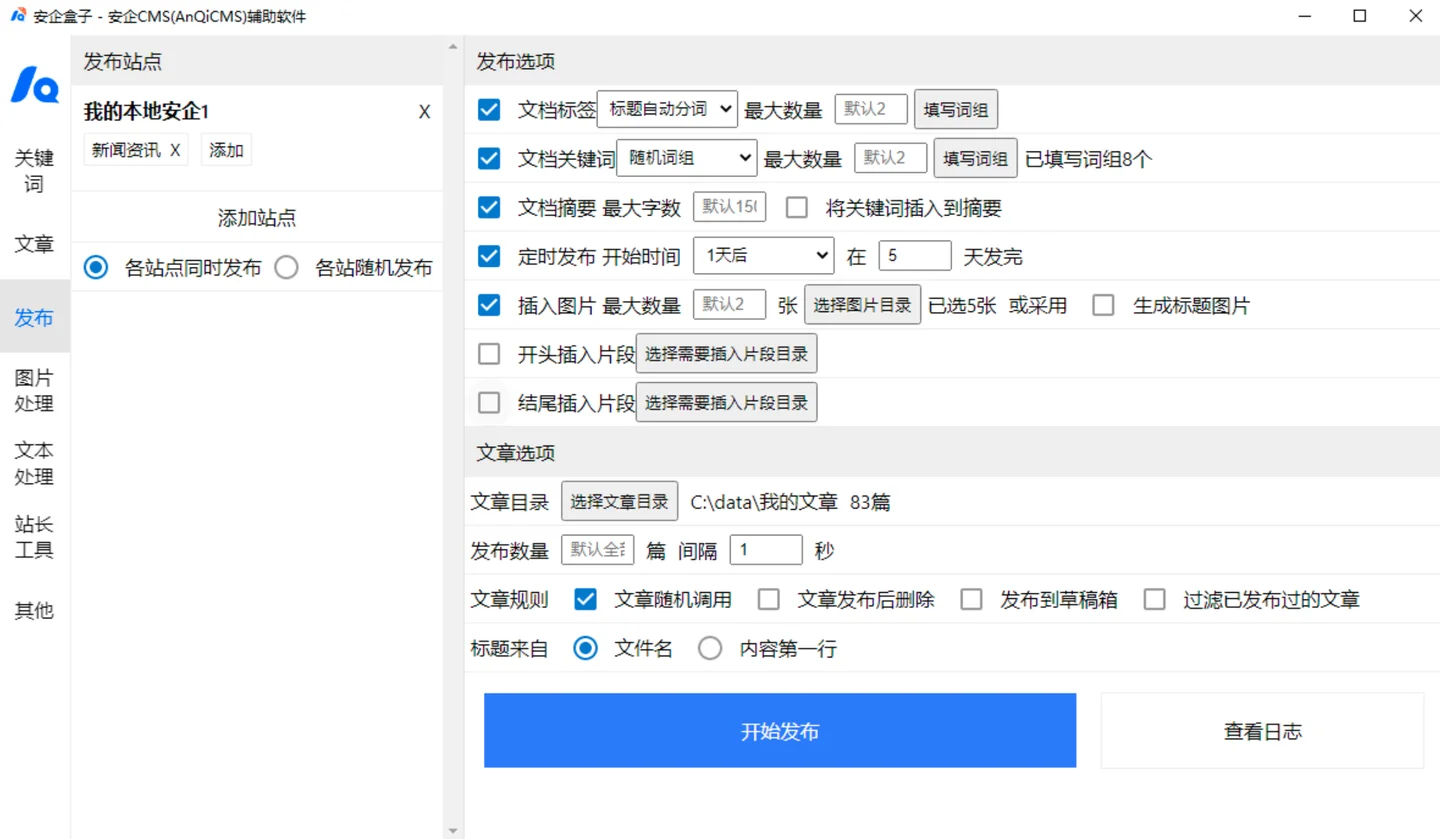
Check release progress
When you click the publish button, it enters the publishing process, the publish button turns gray, and a 'View Progress' button appears next to it. Click 'View Progress' to view the current status of the task.