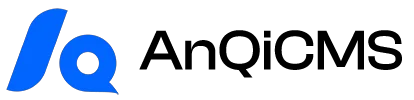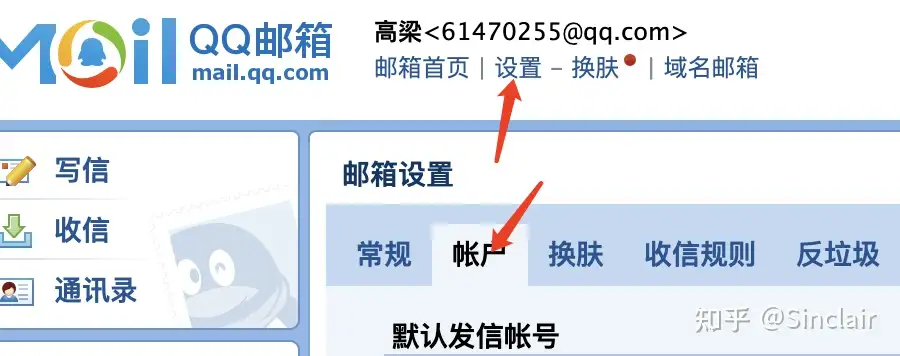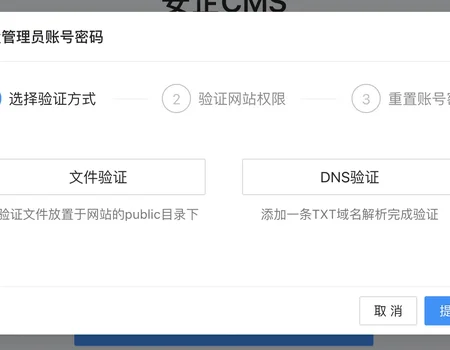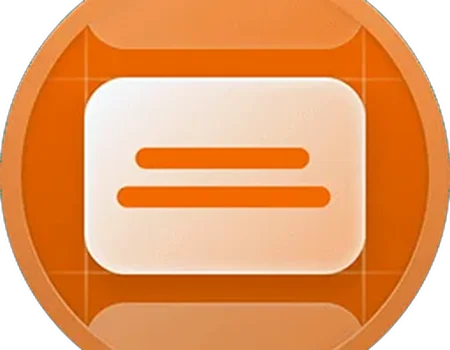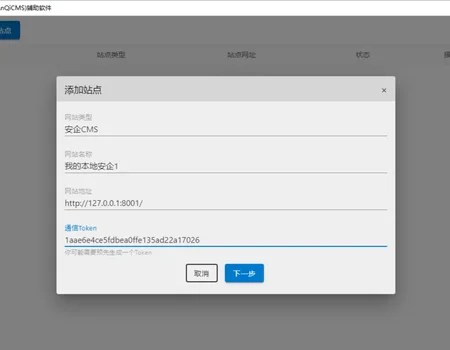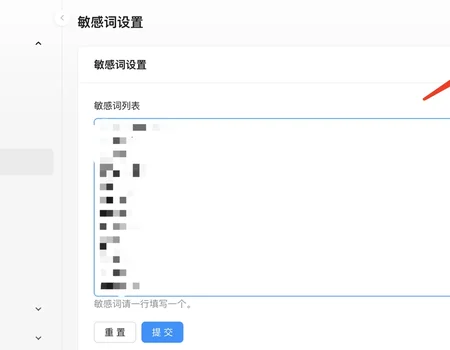Although not many websites still use website message boards and form collection features, there is still a small number of users who do.Have you ever thought about having the program automatically send the new messages received by the website or the new form information submitted by users to our QQ email?To be honest, many people can't log in to the website backend frequently, but QQ and WeChat are always online, and you can receive email notifications in a timely manner when new emails arrive.If the website message and form information can be sent to the email in time, there is no need to worry about missing any customer information.
The following takes the configuration of the Anqi CMS website message auto-sending to QQ email as an example to illustrate:
Configure QQ email account
Enable smtp and set the authorization code in the QQ Mail account settings
Log in to our QQ mail, click on the Settings -> Account at the bottom of the account, scroll down to the tab for POP3/IMAP/SMTP/Exchange/CardDAV/CalDAV services, select Enable POP3/SMTP services, and click on the Generate Authorization Code link below to generate an authorization code for configuring the email.The authorization code consists of 16 characters. After it is generated, save it for future use.When generating the authorization code, you may be required to verify the email password protector, just follow the normal operations.
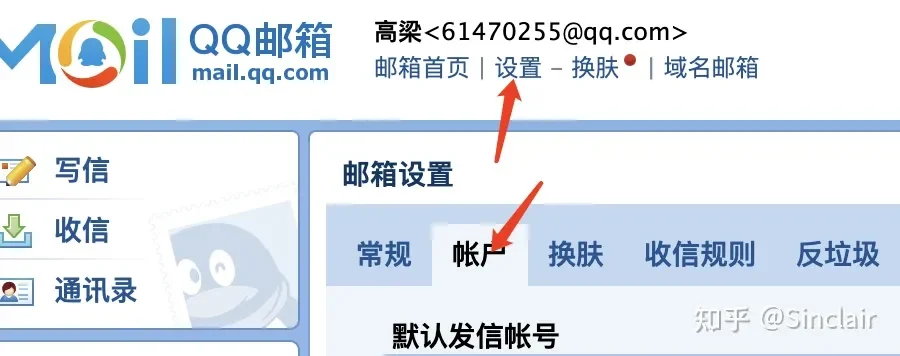
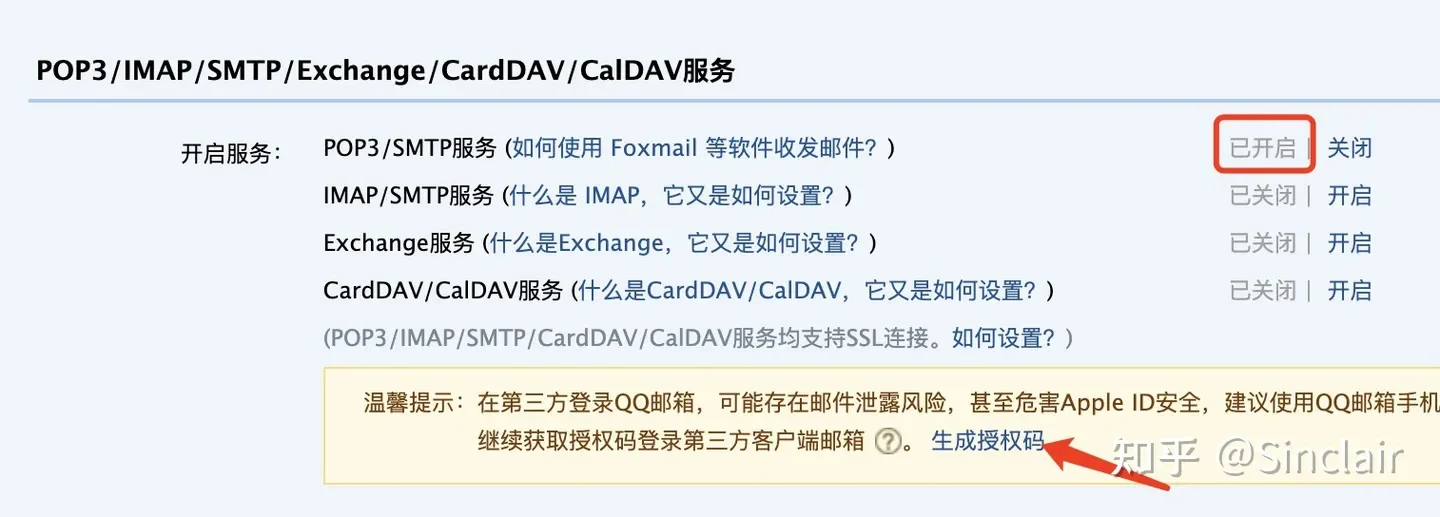
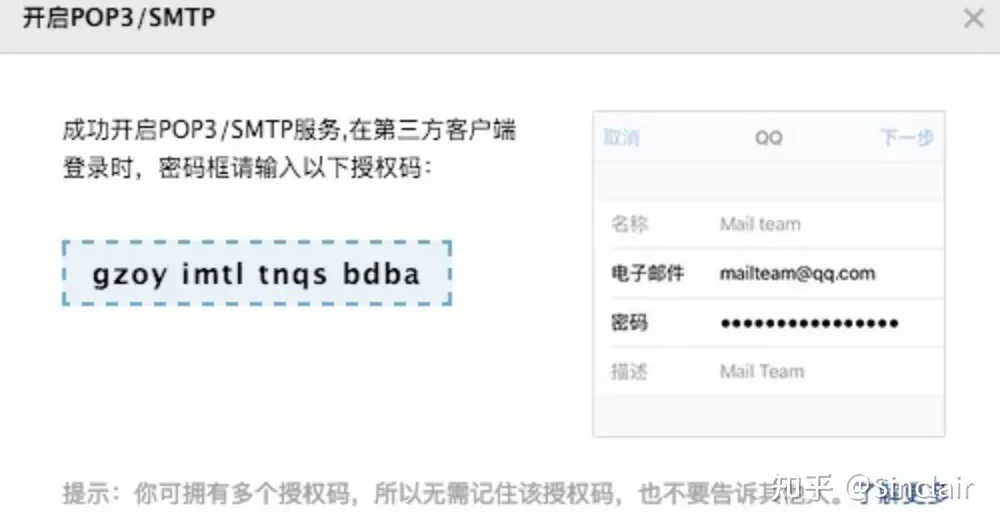
Configure the security CMS email reminder function
Find the [Email Reminder] feature in the AnQi CMS backend, or search for 'Email Reminder' in the search box to directly access the Email Reminder feature

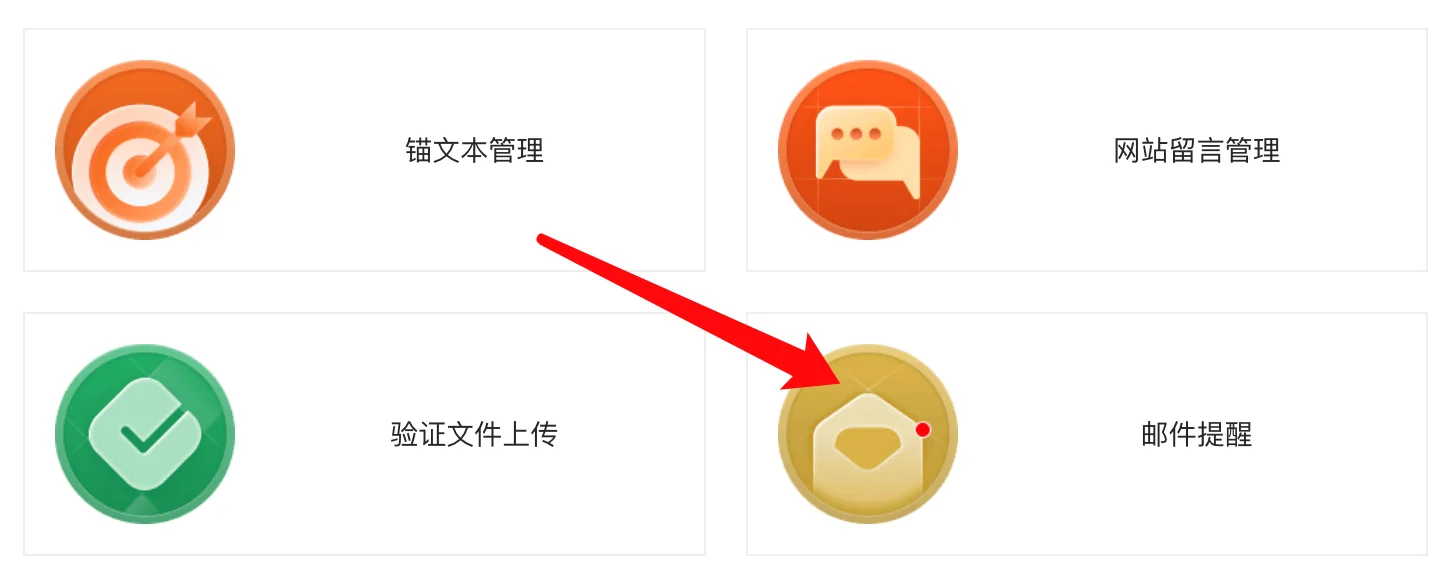
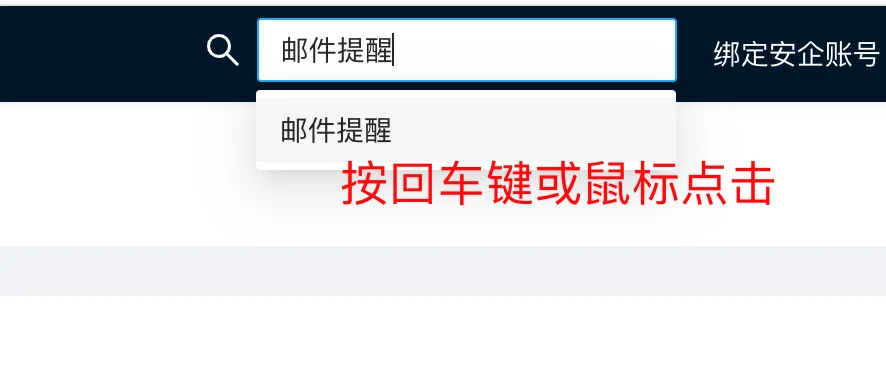

Click the [Email Settings] button to enter the email settings interface

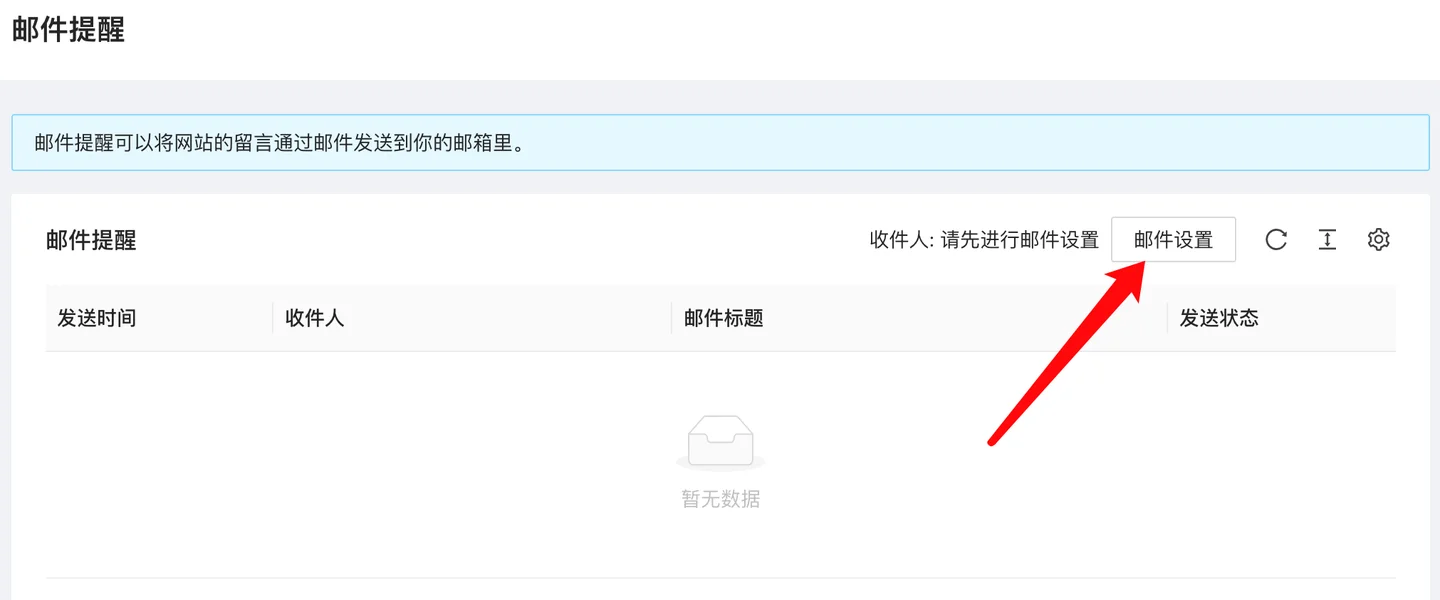
SMTP server configuration should be filled with QQ as shown in the figure.The default setting does not require the use of SSL/TLS for sending emails. If the test send is not normal, you can try switching to SSL/TLS. The SSL port is 465, the TLS port is 587, and the default port is 25.
The SMTP account is your email account, SMTP passwordNoteIt is not your QQ password, but the authorization code configured in the above steps.The default recipient email does not need to be configured, it will automatically send to yourself.The email can also be configured to send to multiple recipients, which can be sent to different people separately, such as customer service, operations, etc.

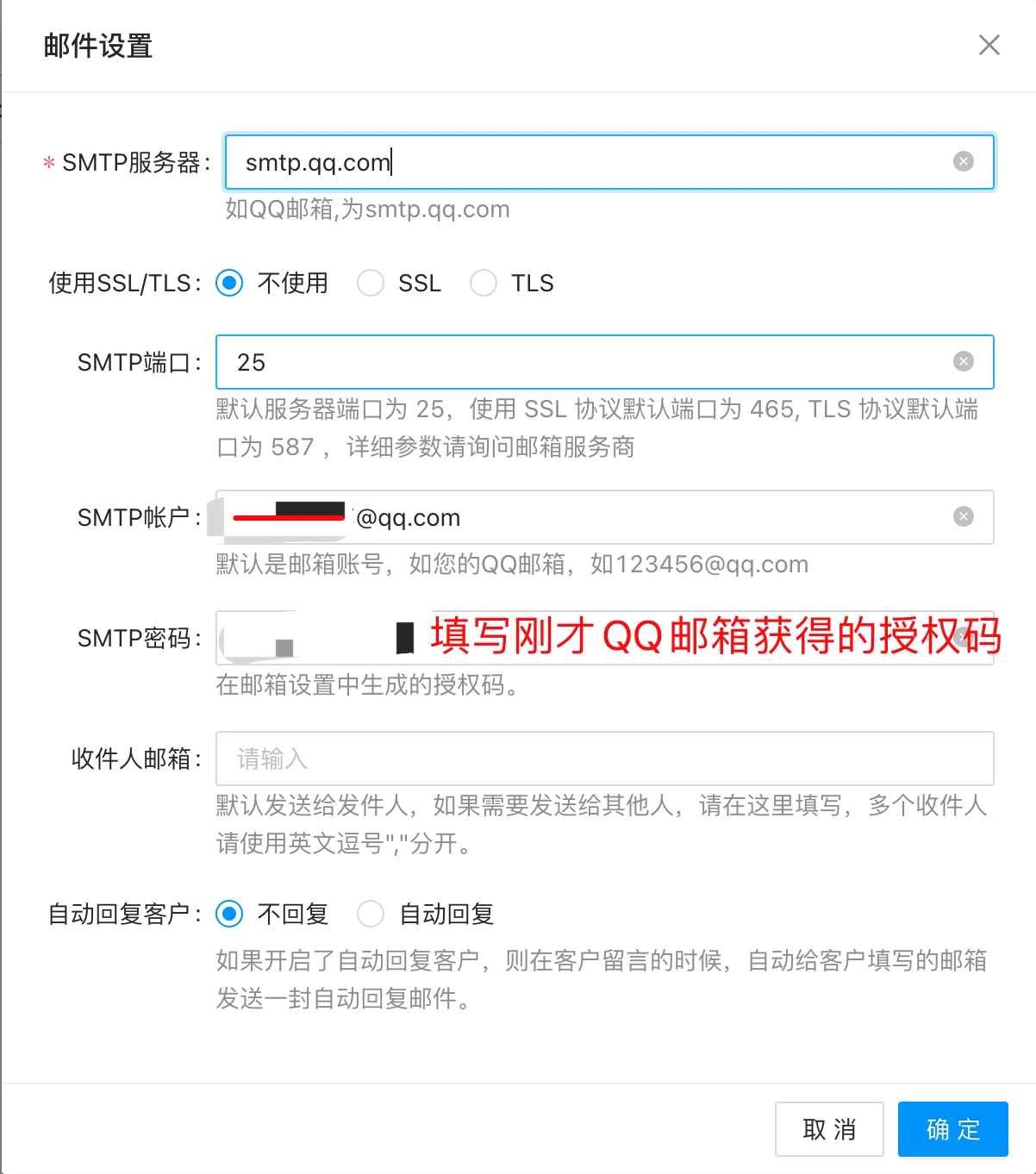
Also supports sending a reply email to the customer who left a message, if the customer has provided their email.

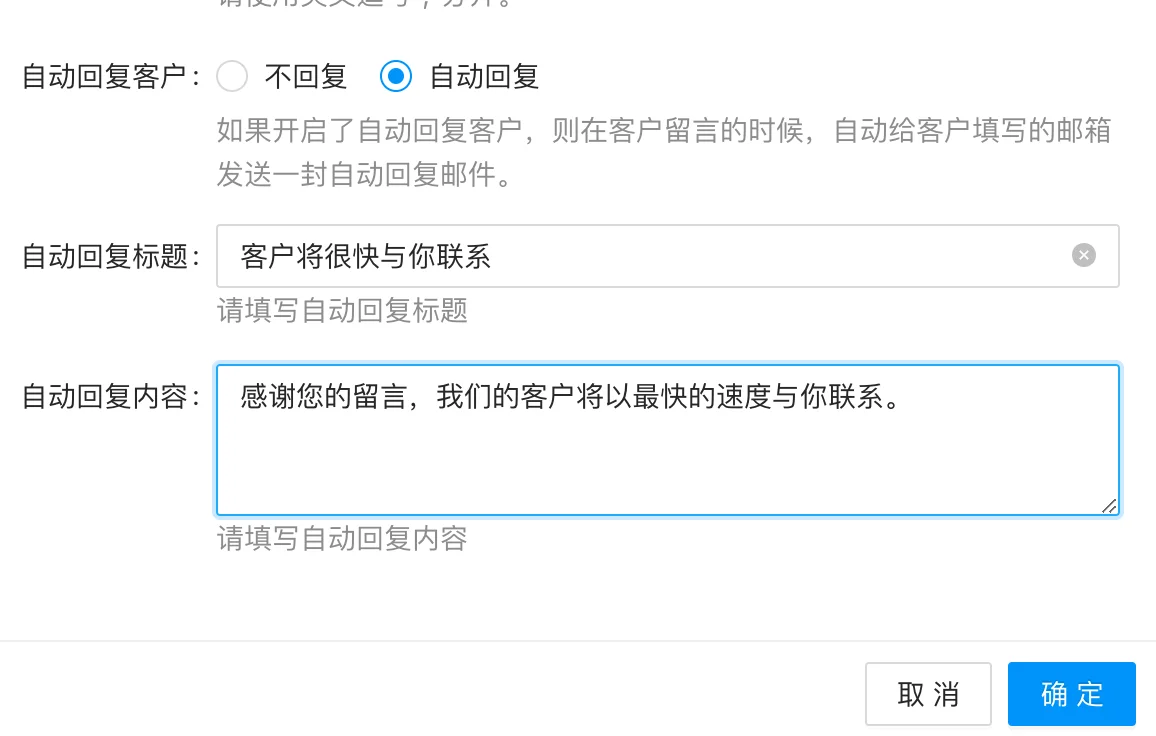
After setting up, go back to the interface, click on [Send Test Email], and check if the configuration is normal.

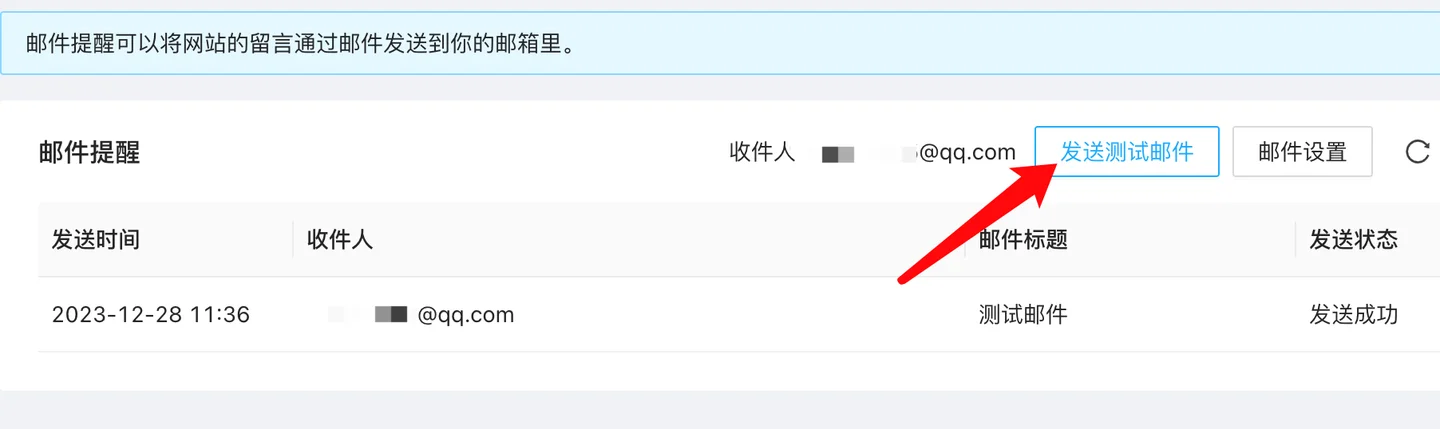
If everything is normal, you will receive a test email in your inbox, as shown in the following figure:

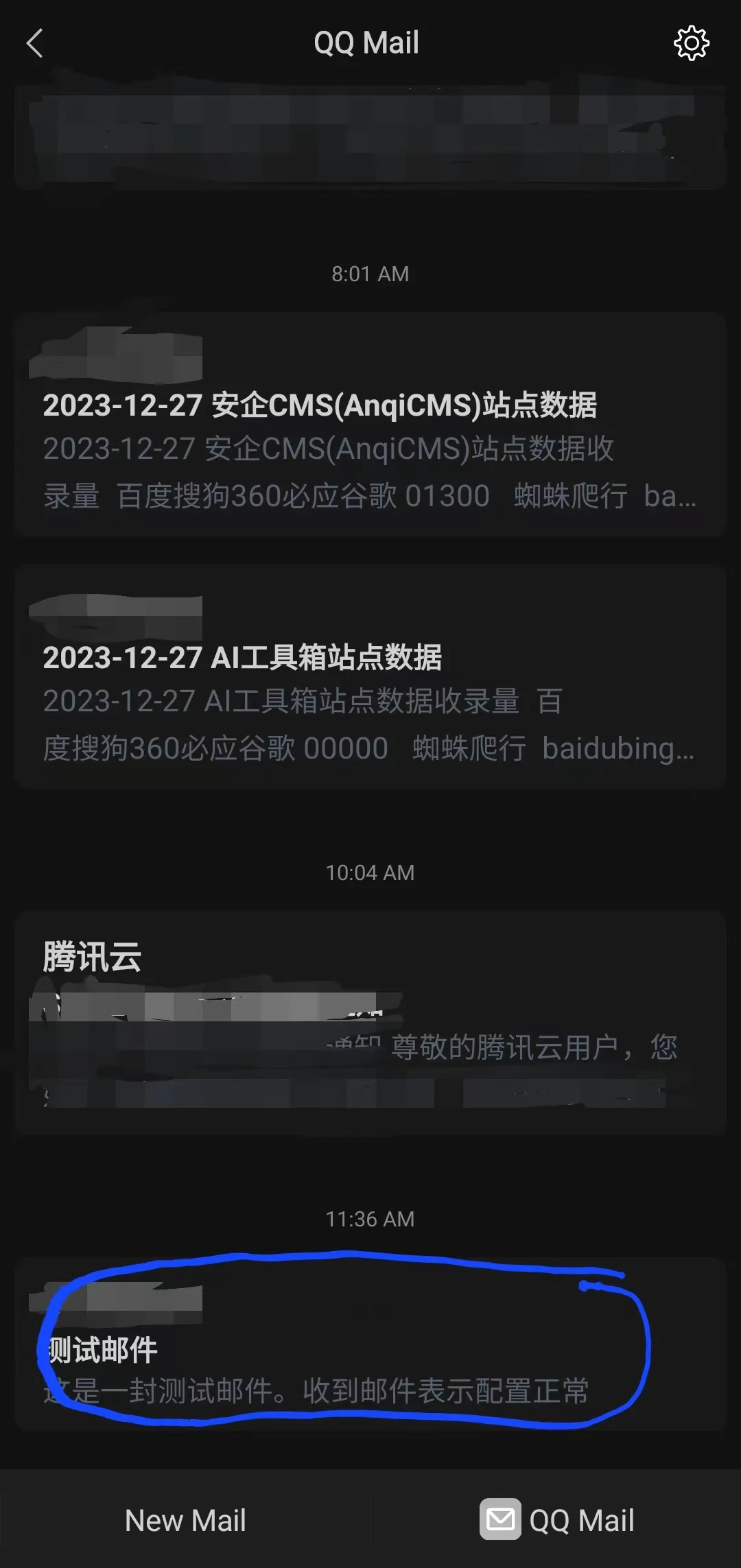
At this point, the automatic sending of website messages to the specified email configuration is complete, just sit back and wait for someone to leave a message, and you'll never have to worry about missing message information again.