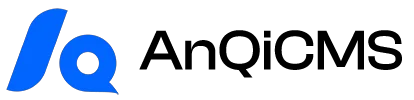Google Indexing API is the URL submission interface provided by Google.It allows website administrators to notify search engines when adding, deleting, or modifying certain website elements, pages, or content.This URL added in this way can quickly inform Google, prompting Google to crawl the page and quickly index new elements - this can increase your website traffic and improve search result rankings.
This is why it is really worth the extra effort.
- Rank faster (especially important for time-sensitive content)
- Increase your chances of ranking among competitors
- Keep search results up-to-date to attract higher quality user traffic
Using this method, you can gain a step ahead in the competition by ensuring that your website is crawled and has a chance to rank before theirs, which is very important for time-sensitive and competitive content.
The threshold for using the Google Indexing API used to be high, but now you just need to follow the steps below, and you will easily use the Google Indexing API features, and can accelerate the improvement of your website ranking!So, there's no time to lose—let's dive straight into the setup steps!
Precondition: You must have a Google account and have control over Google Search Console.
Create Google Indexing API project
Quick access address:[en] https://console.cloud.google.com/projectcreate
Enter the project name on the displayed interface, and fill in the English name. Then click the Create button to complete the creation.
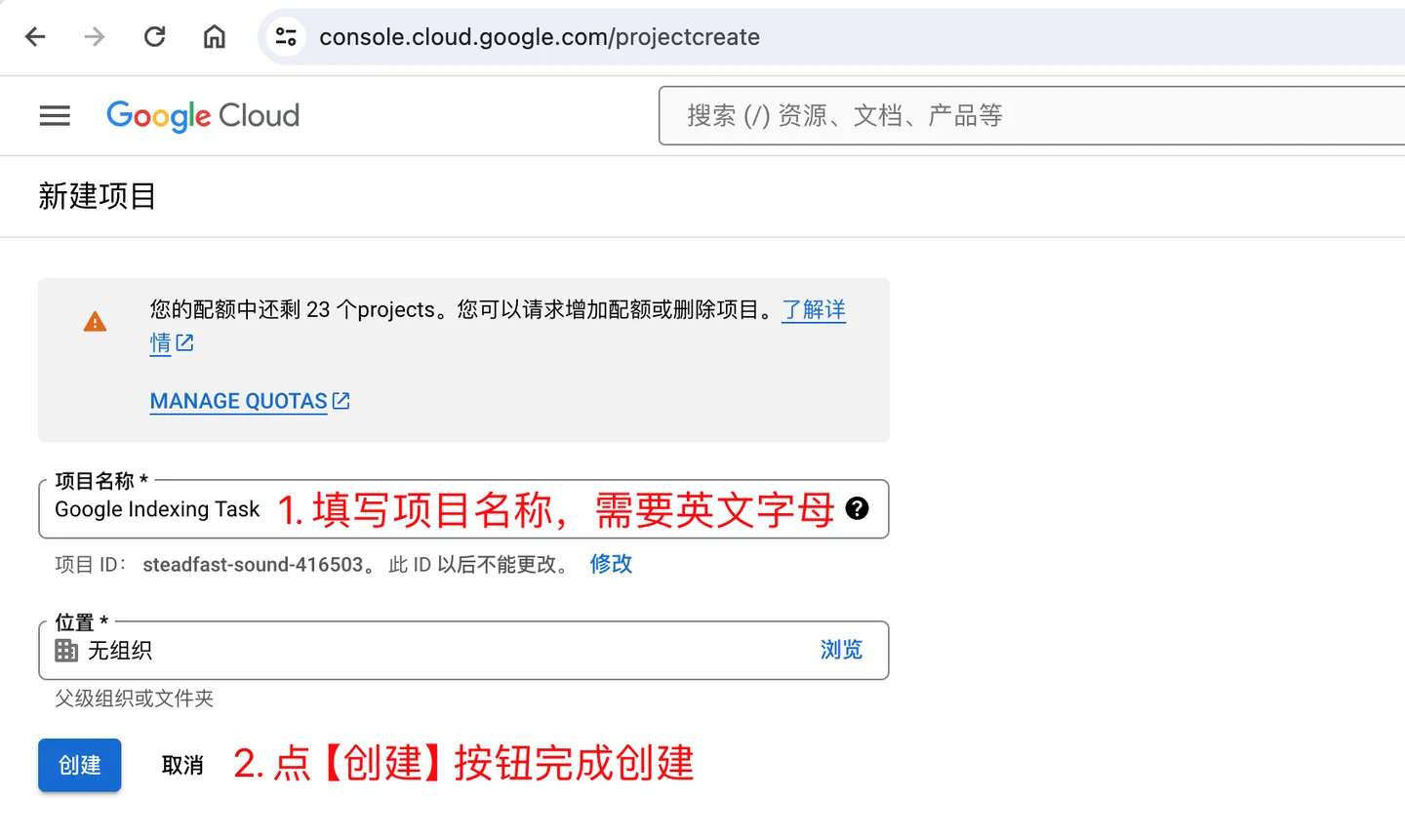
After creation, you will be directed to the project page. If you have multiple projects, this may not be the page displaying the newly created project. You will need to click the project name dropdown at the top to select the newly created project.
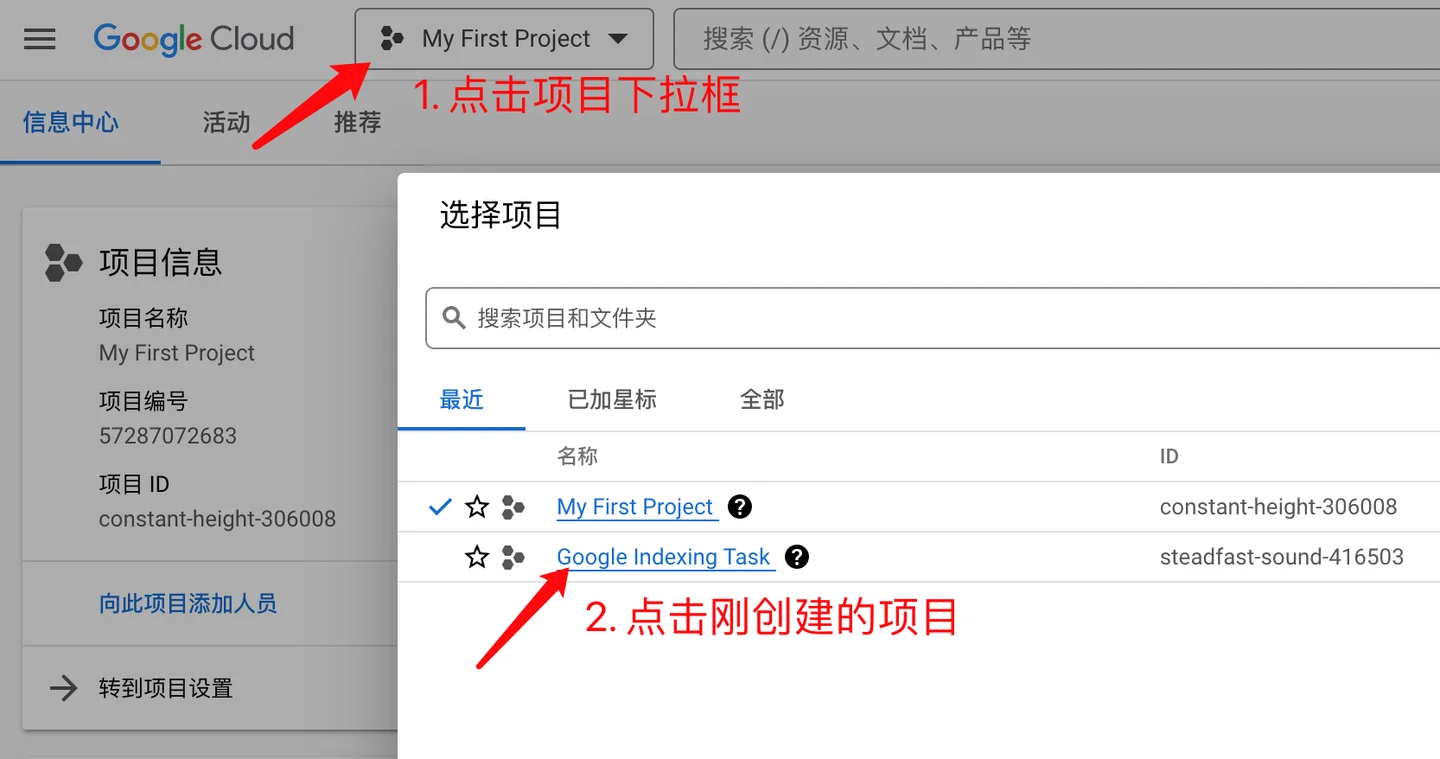
After selecting the Google Indexing API project, you will be taken to the following page. By clicking on the [Go to Project Settings] link, you will enter IAM and management.You can also expand the left menu by clicking the button at the upper left corner of the page, then click on [IAM and Management].
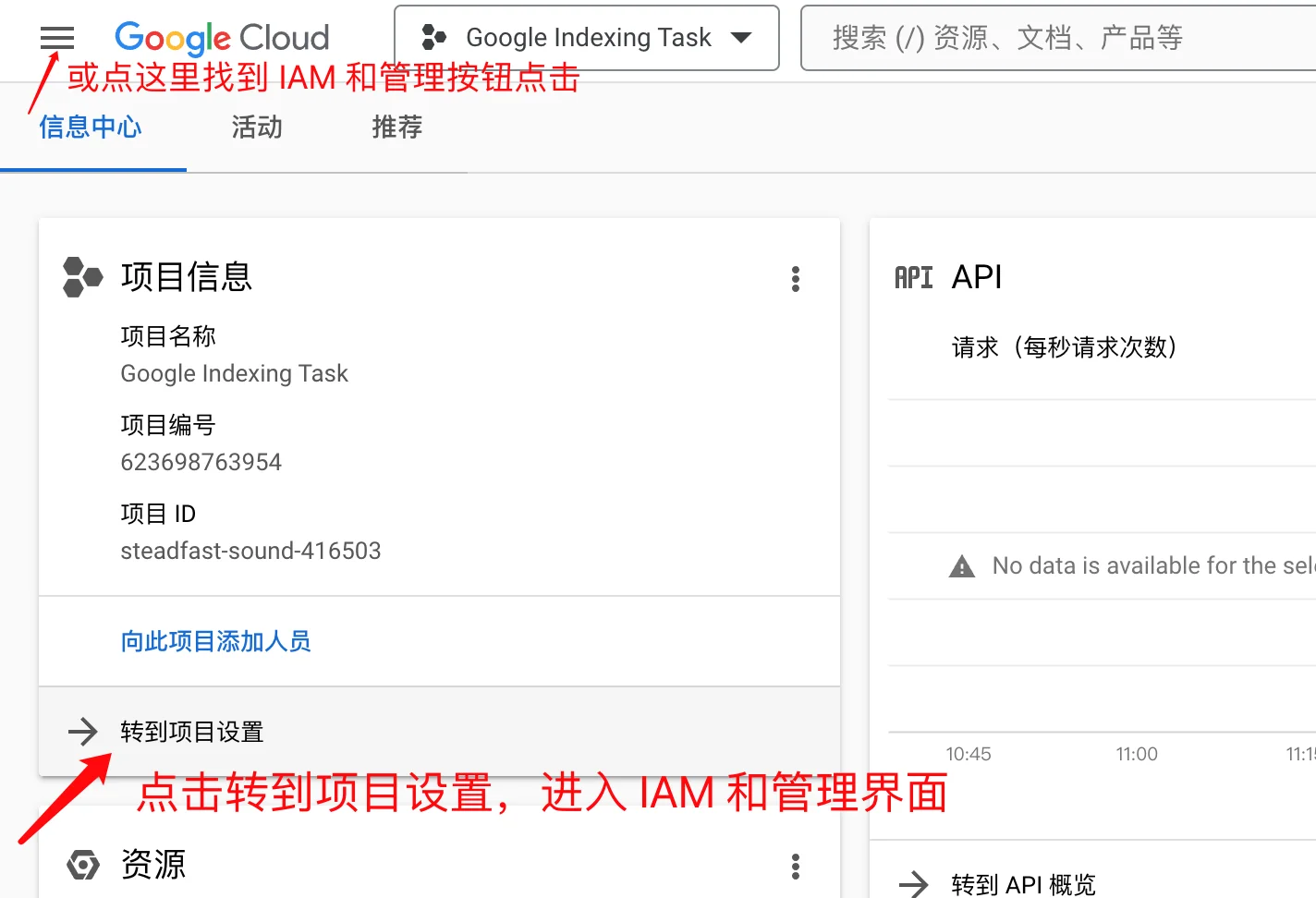
In this interface, click the 【Service Account】 menu, go to the Service Account interface, and then click the 【Create Service Account】 button.
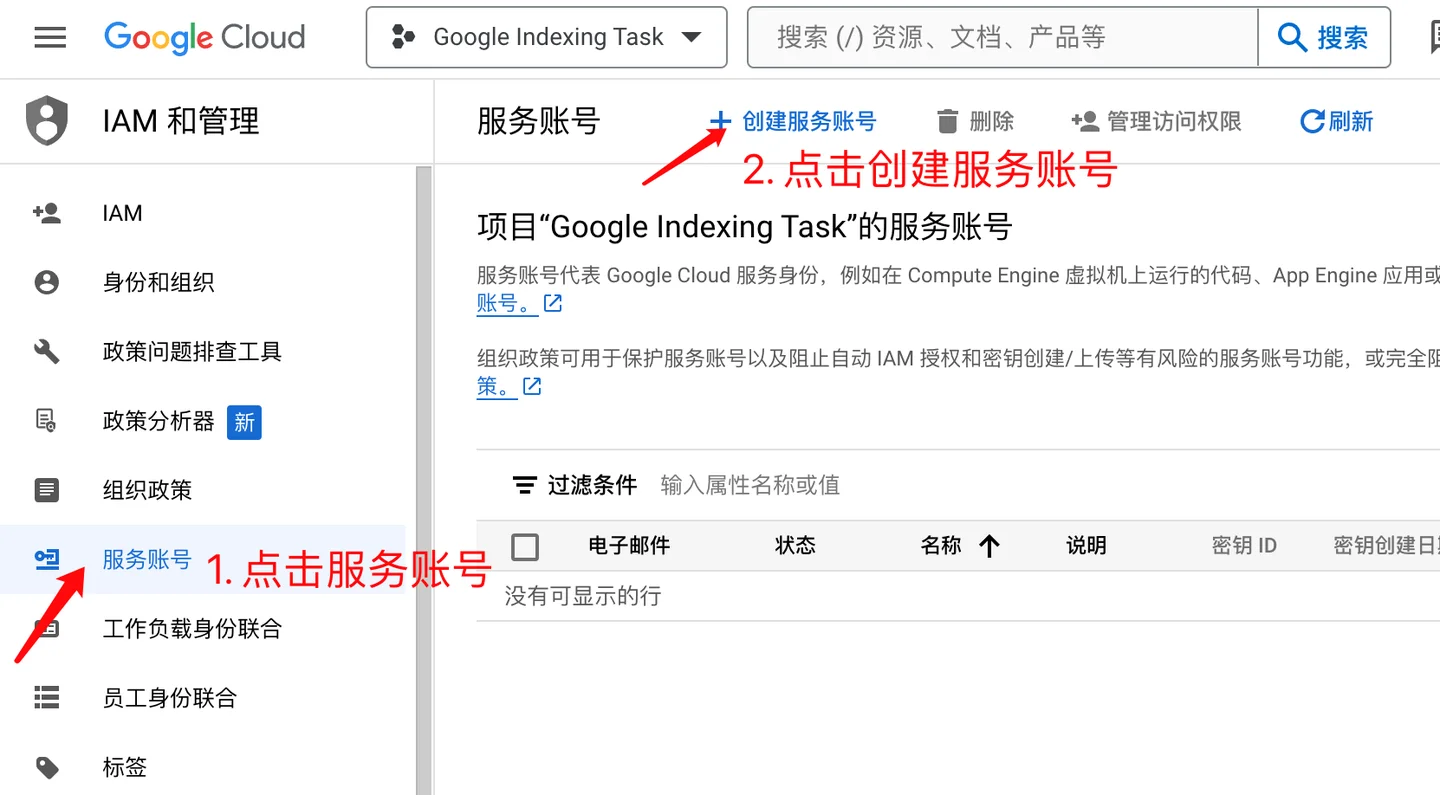
In the service account creation interface, enter the service account name and fill in the service account description.
Copy the email address, as you will need it later.
Then click the [Create and Continue] button to complete the account creation.
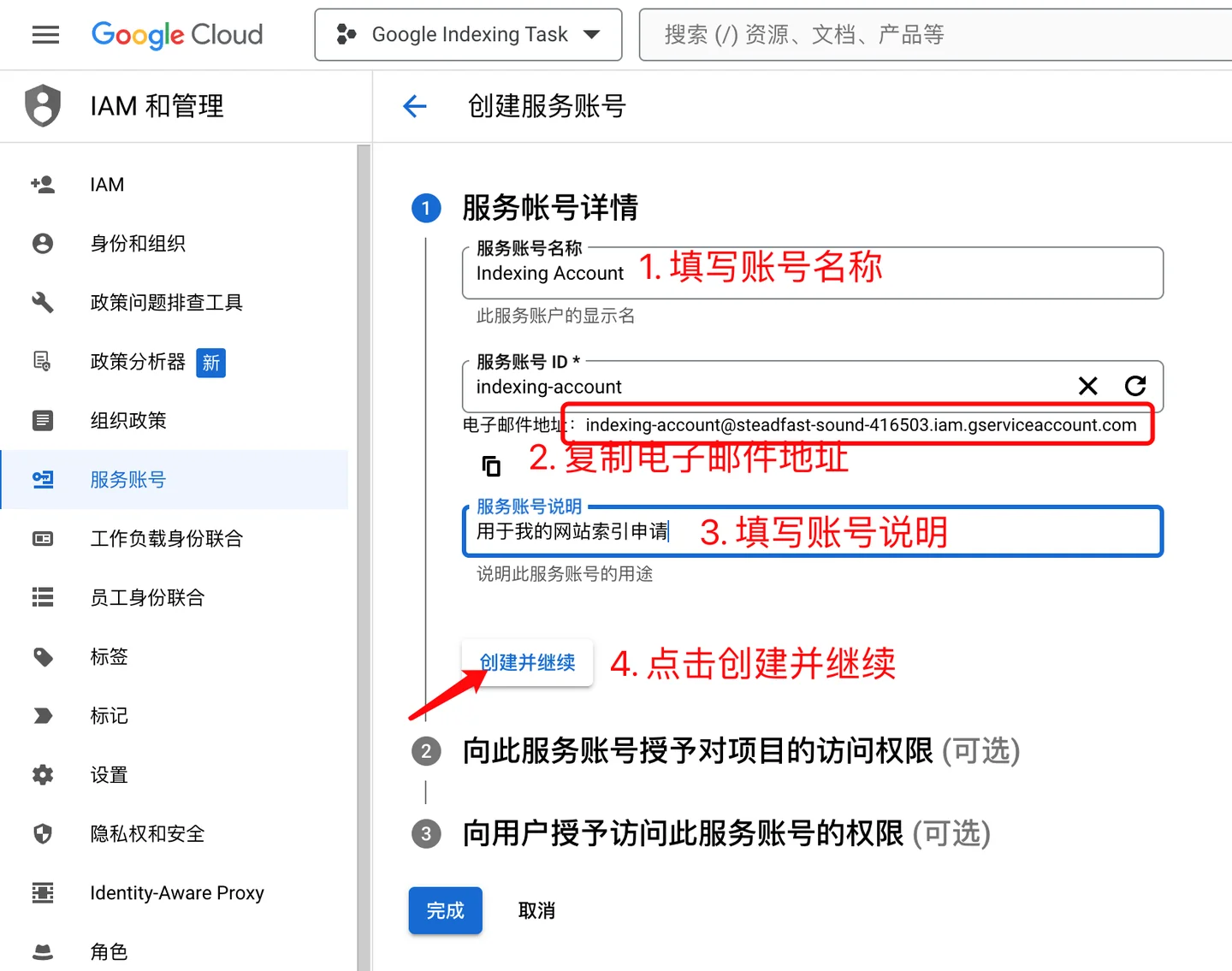
Next, in the next step, complete the process of granting this service account access to the project.
You need to change the role to “Owner”.
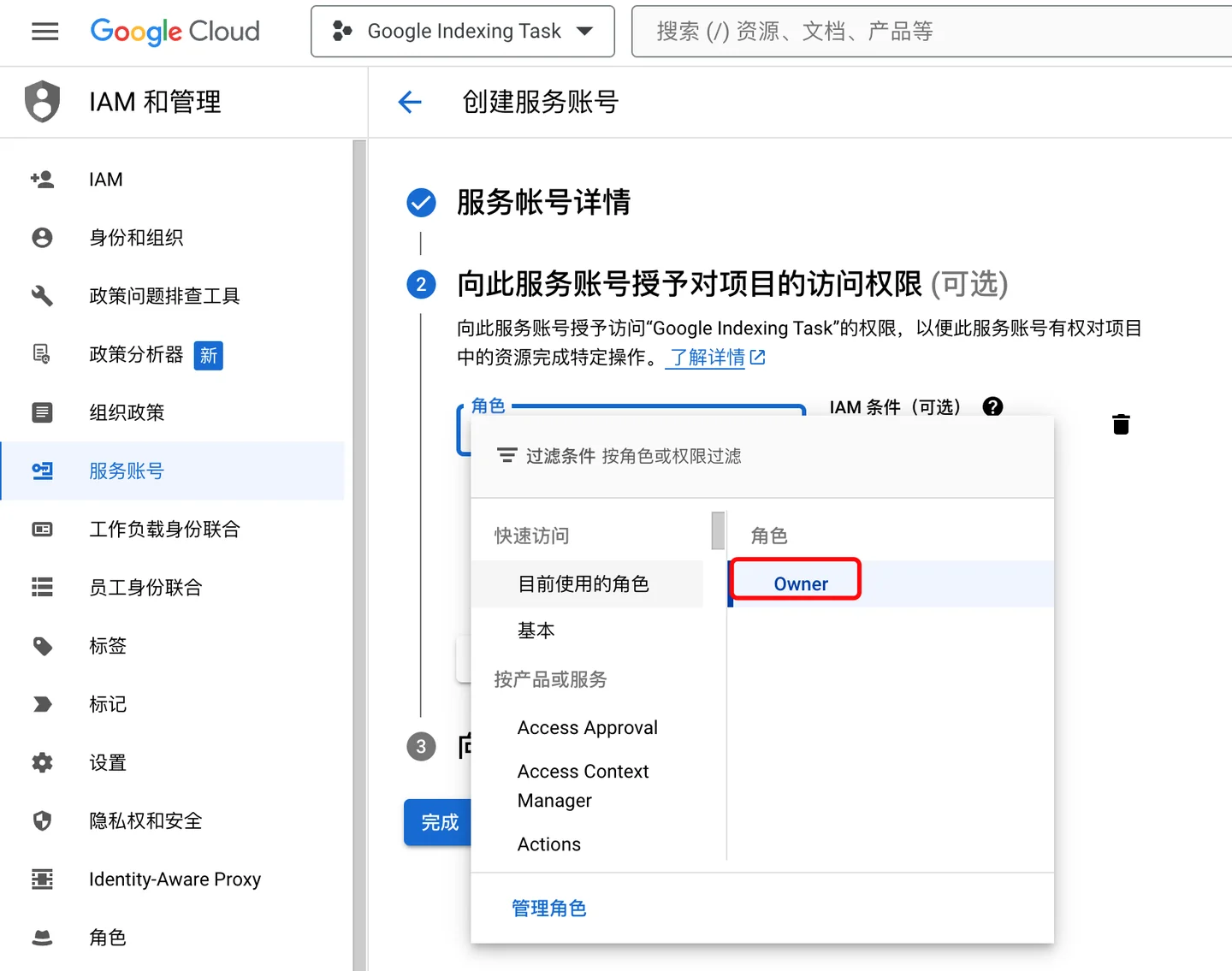
As shown above, after setting the role to Owner, be sure to click on [Continue] to save the changes.Step 3 "Grant the user access to this service account" does not need to be managed, just click [Finish] to complete the account creation.
Then, go to the account management interface, where you can download a file containing your API key. Here, simply click on the three vertical dots in the "Operation
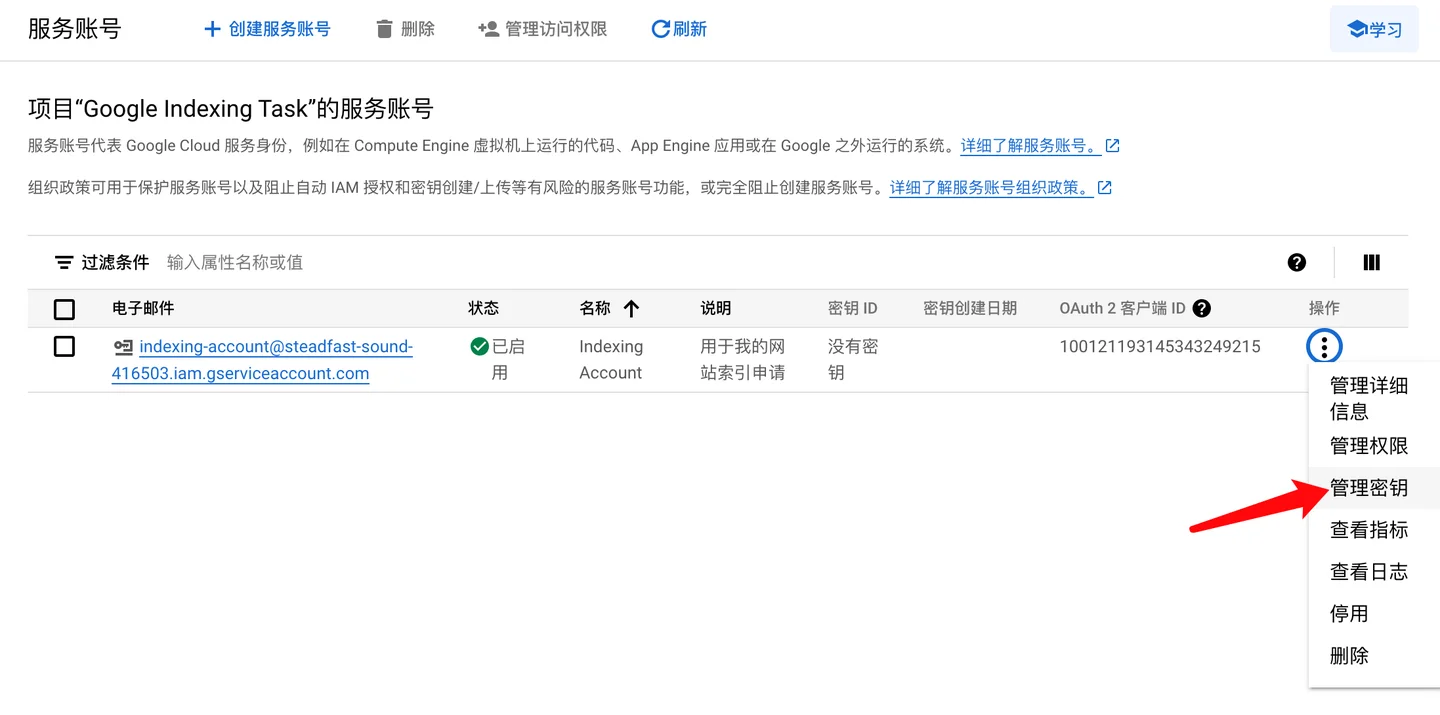
After entering the page below, click on [Add Key], then select the [Create New Key] option, as shown below:
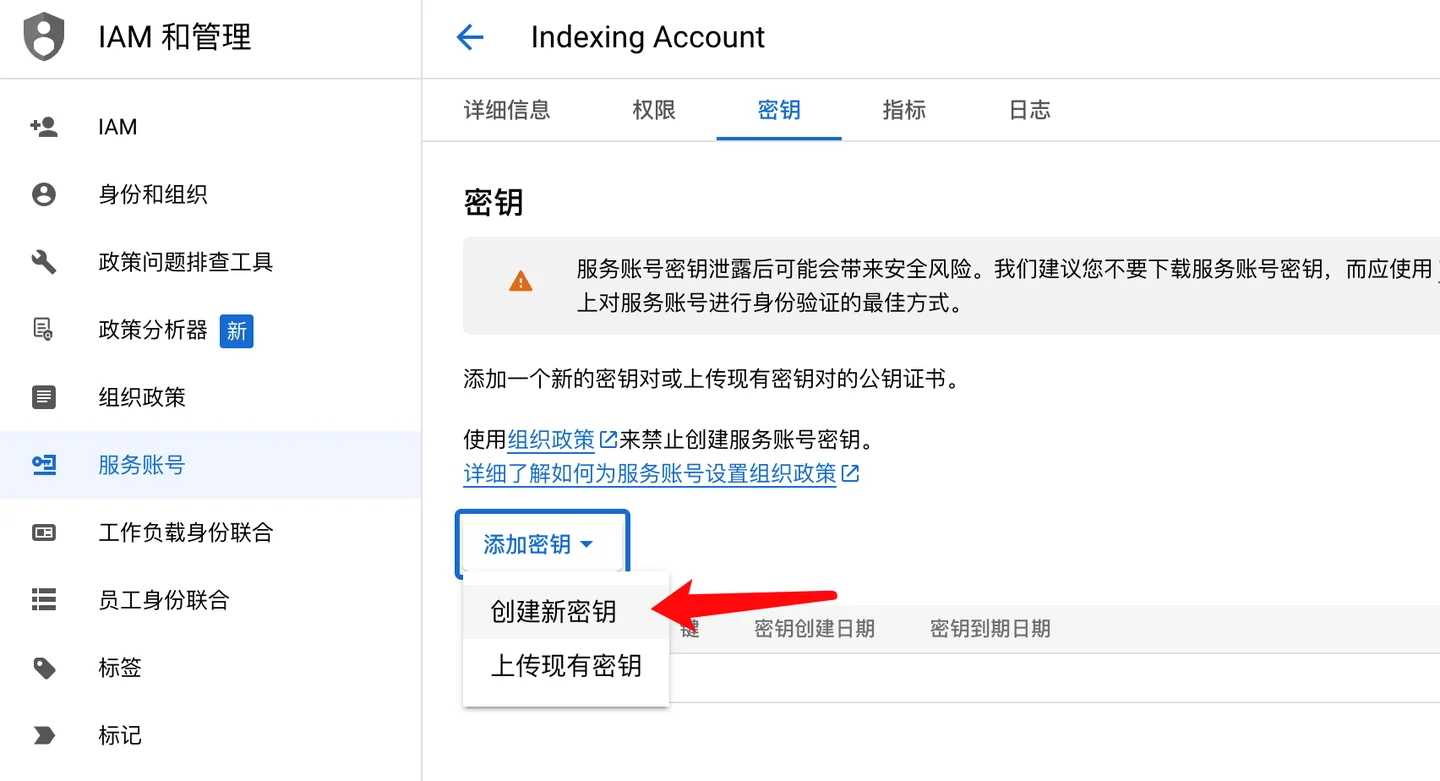
Select the default JSON format when a prompt appears in the popup, and then click [Create]:
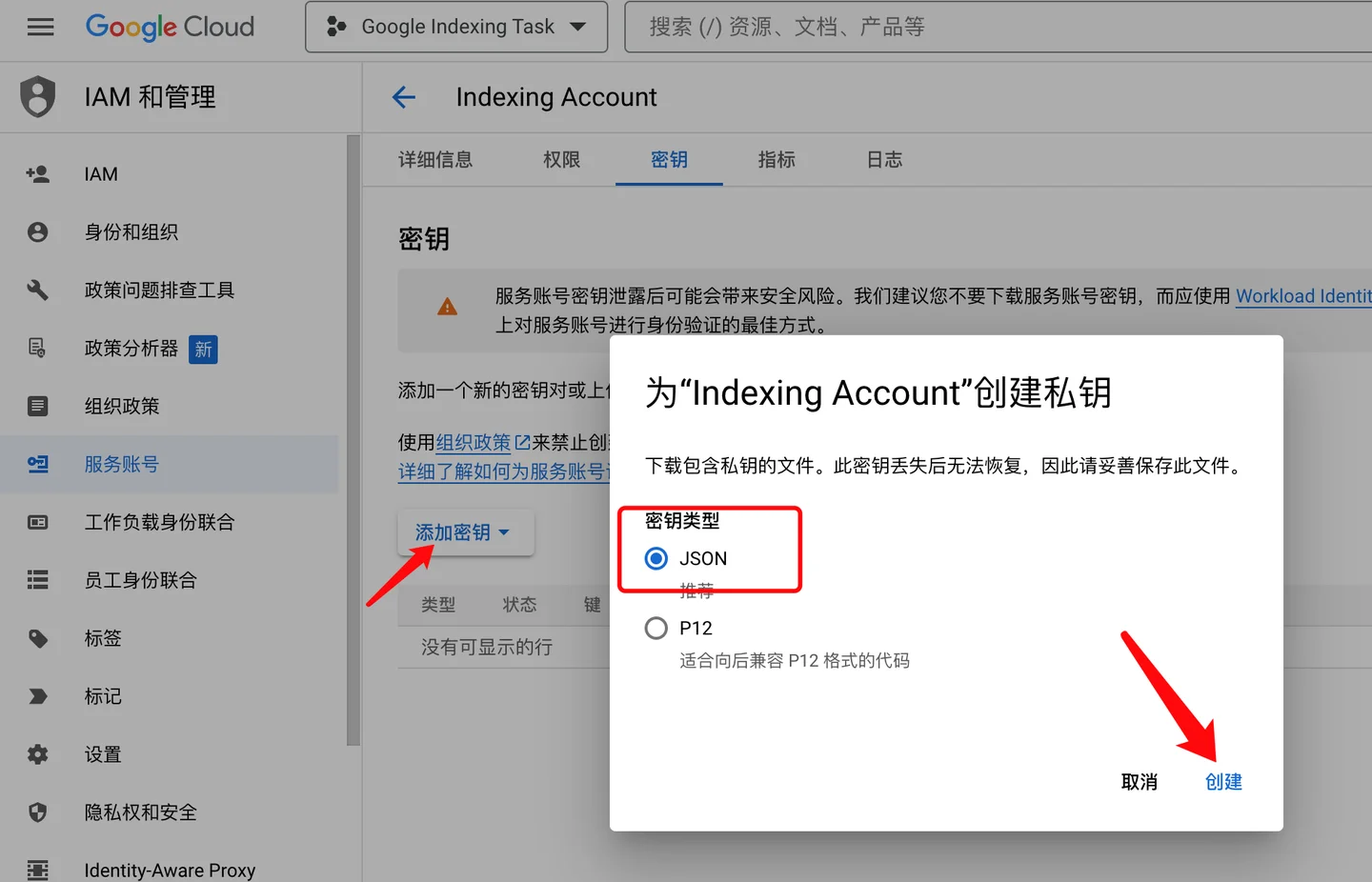
After clicking 'Create', the . file will be automatically downloaded to your local computer, which means you have successfully created an API key and can proceed to the next step.
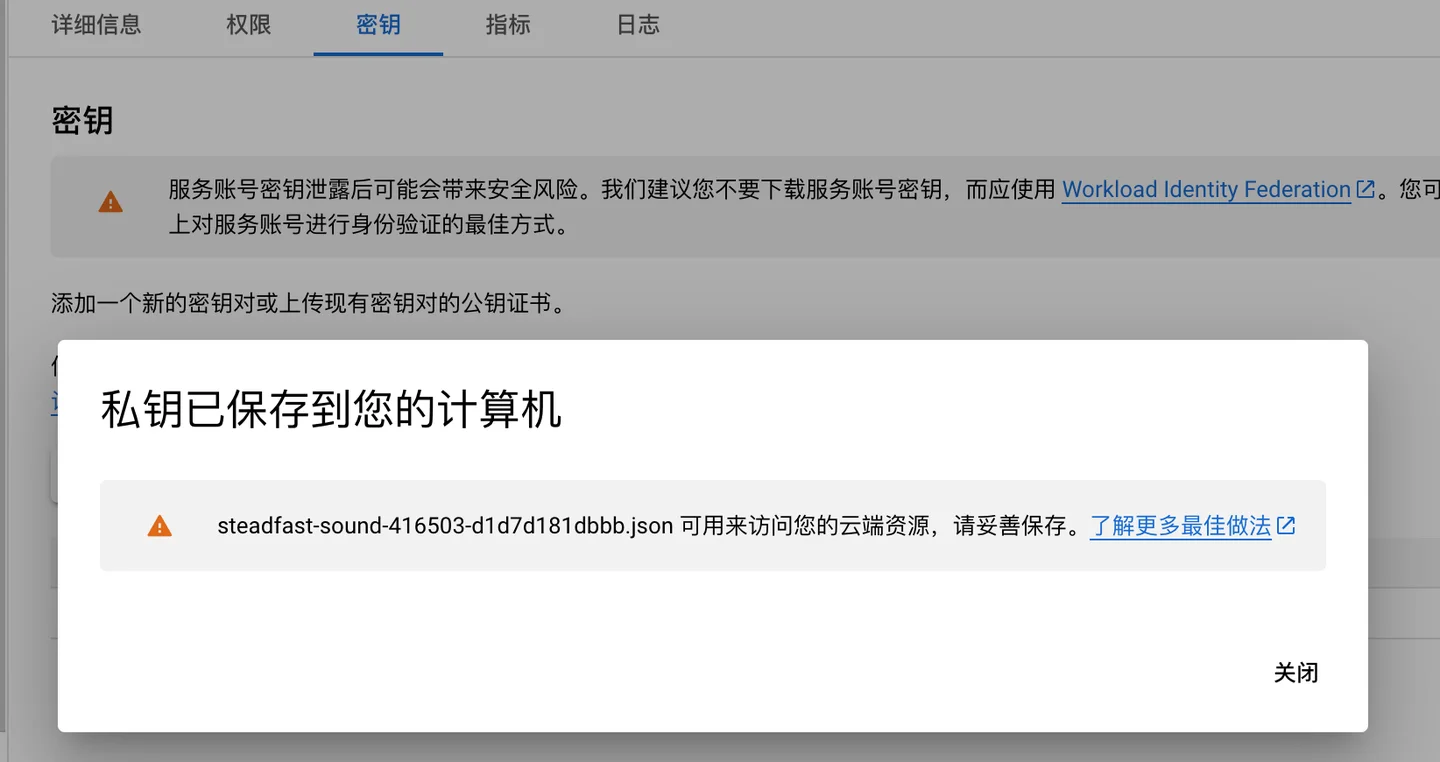
Enable API and services
On the Google Indexing API project page, click the menu in the upper left corner of the page, expand the left menu, and then click [API and Services], followed by clicking [Libraries], and you will be on the API library page.
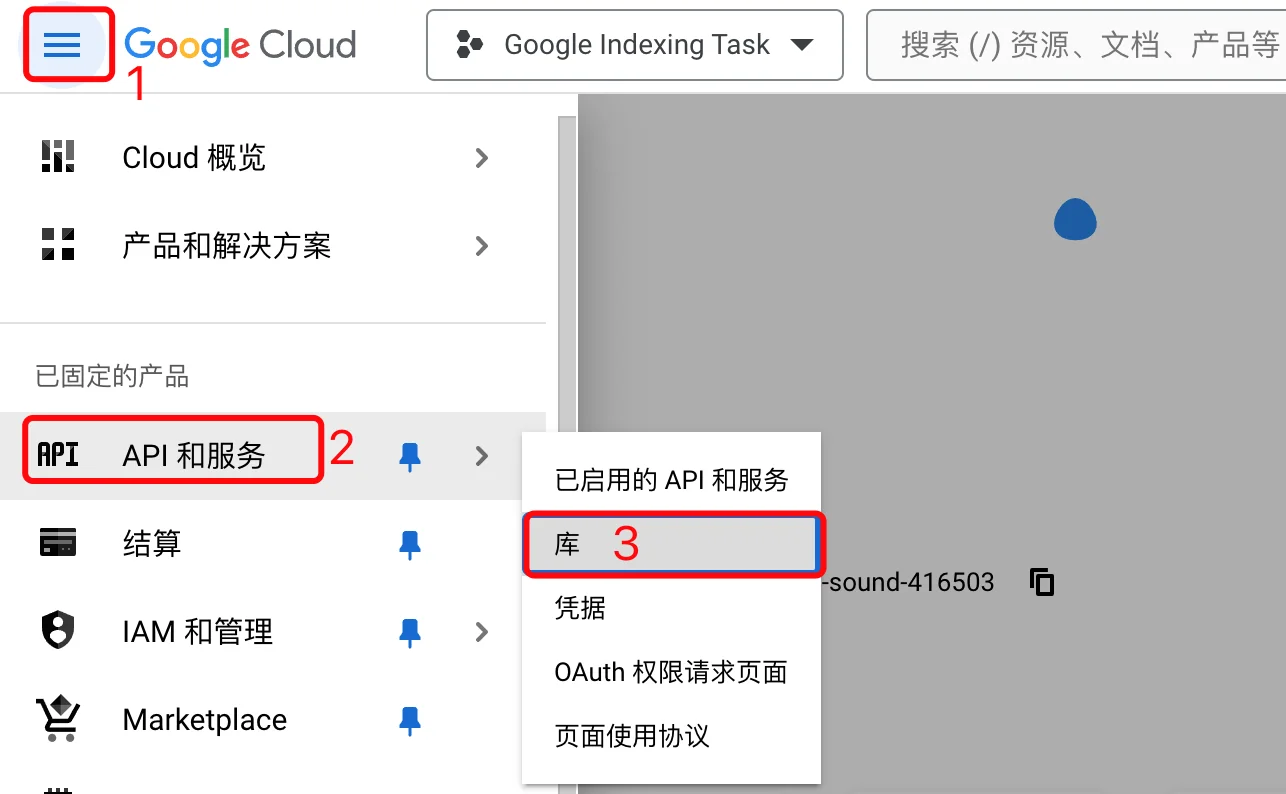
Search in the search box for indexing api, then select Web Search Indexing API:
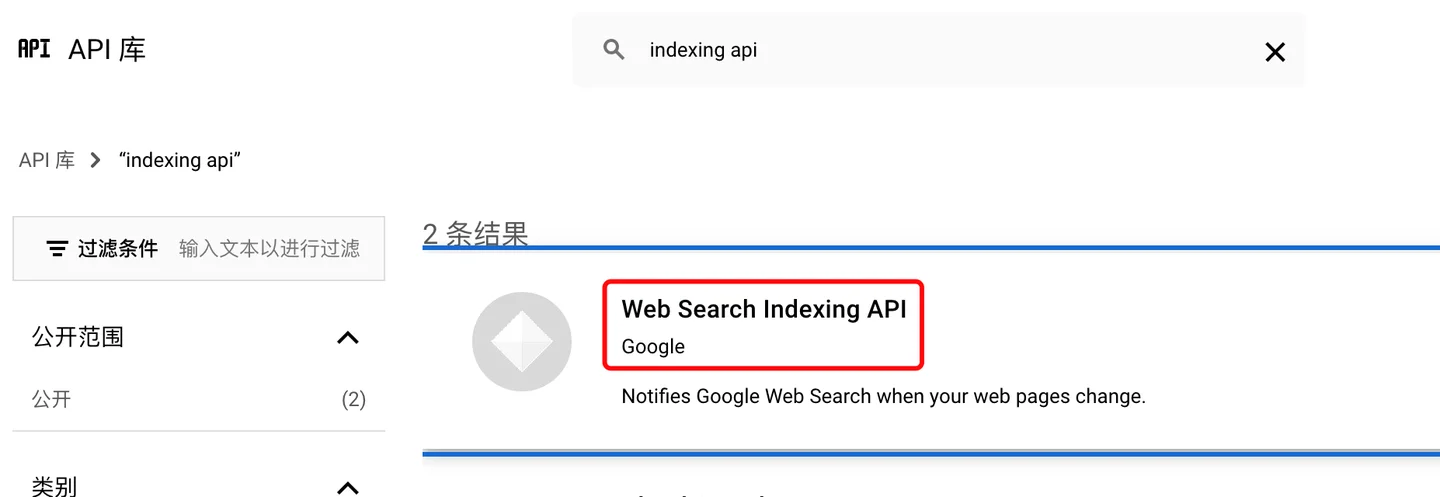
In the product details, click the enable button to complete the enable operation.
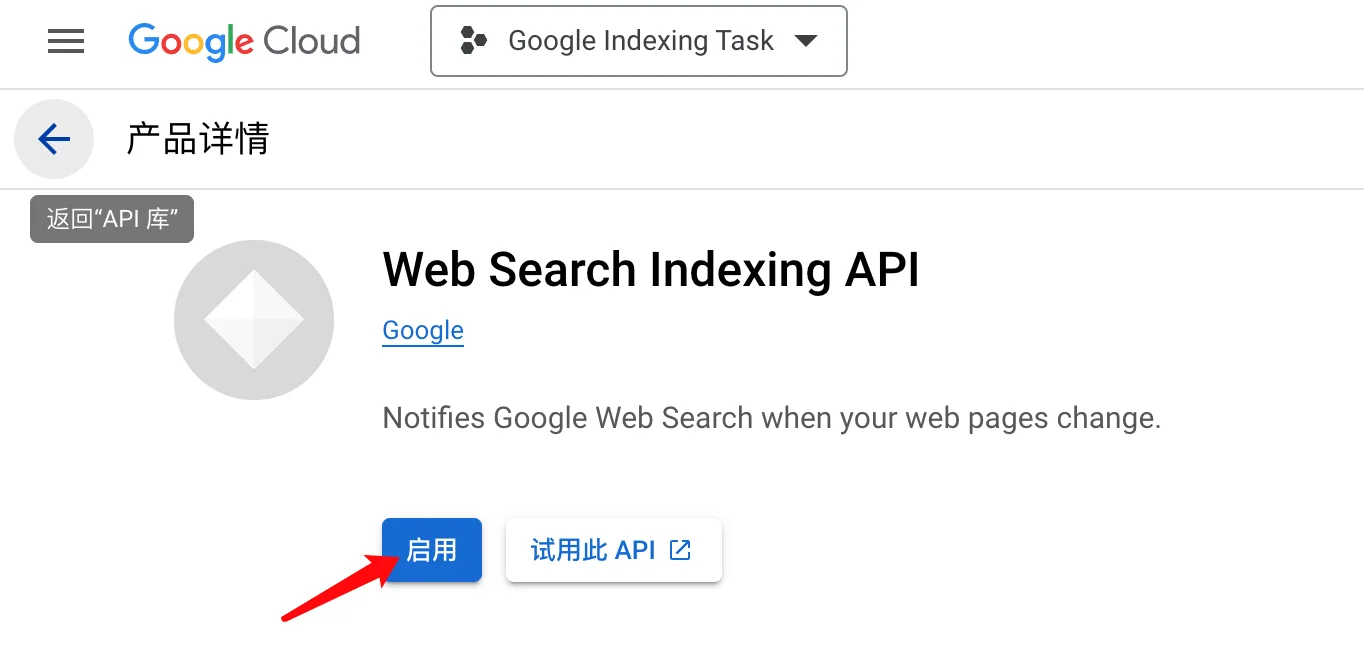
You can now use the Google Indexing API.
Add the service account as an owner of your Google Search Console resources
As the initial prompt indicates, you need to register and verify your website using Google Search Console (if you have not done so already), which is very simple, and no further explanation is provided here.
Open Google Search Console, address: [text](https://search.google.com/search-consoleSelect your resource on the left (if prompted), then click the settings near the bottom:
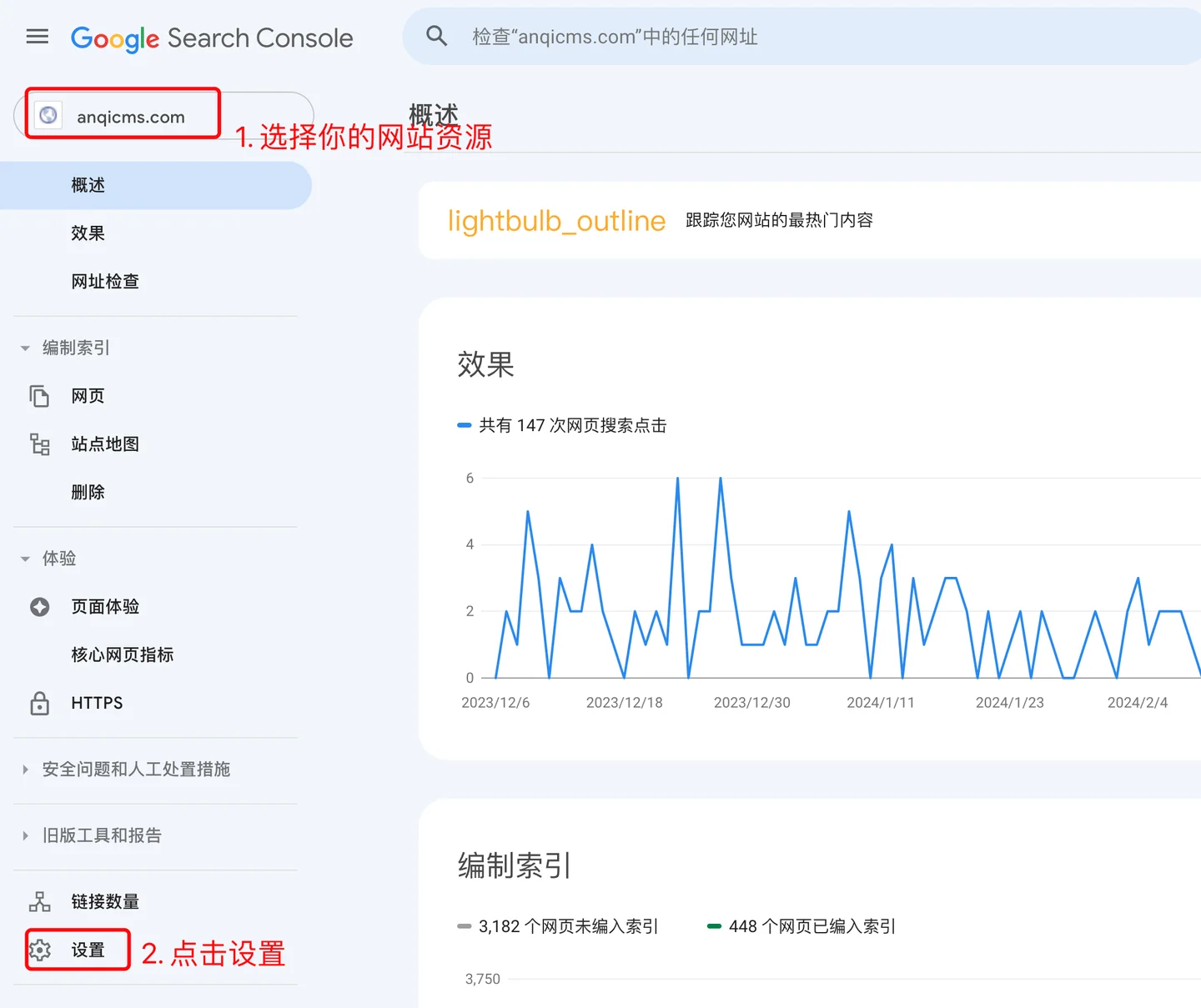
Click Users and Permissions:
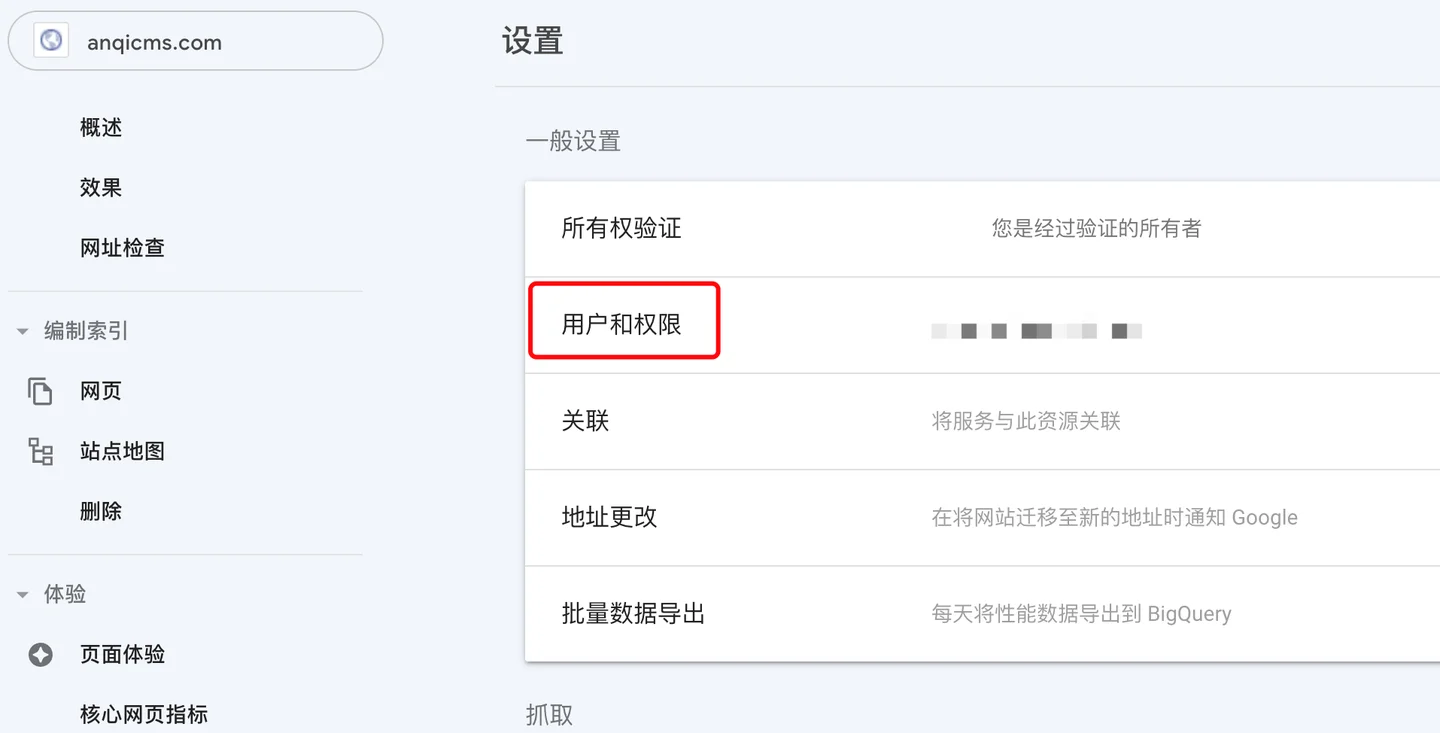
Click the [Add User] button at the top right, enter the email address you just copied in the pop-up dialog, and select Owner for permissions.
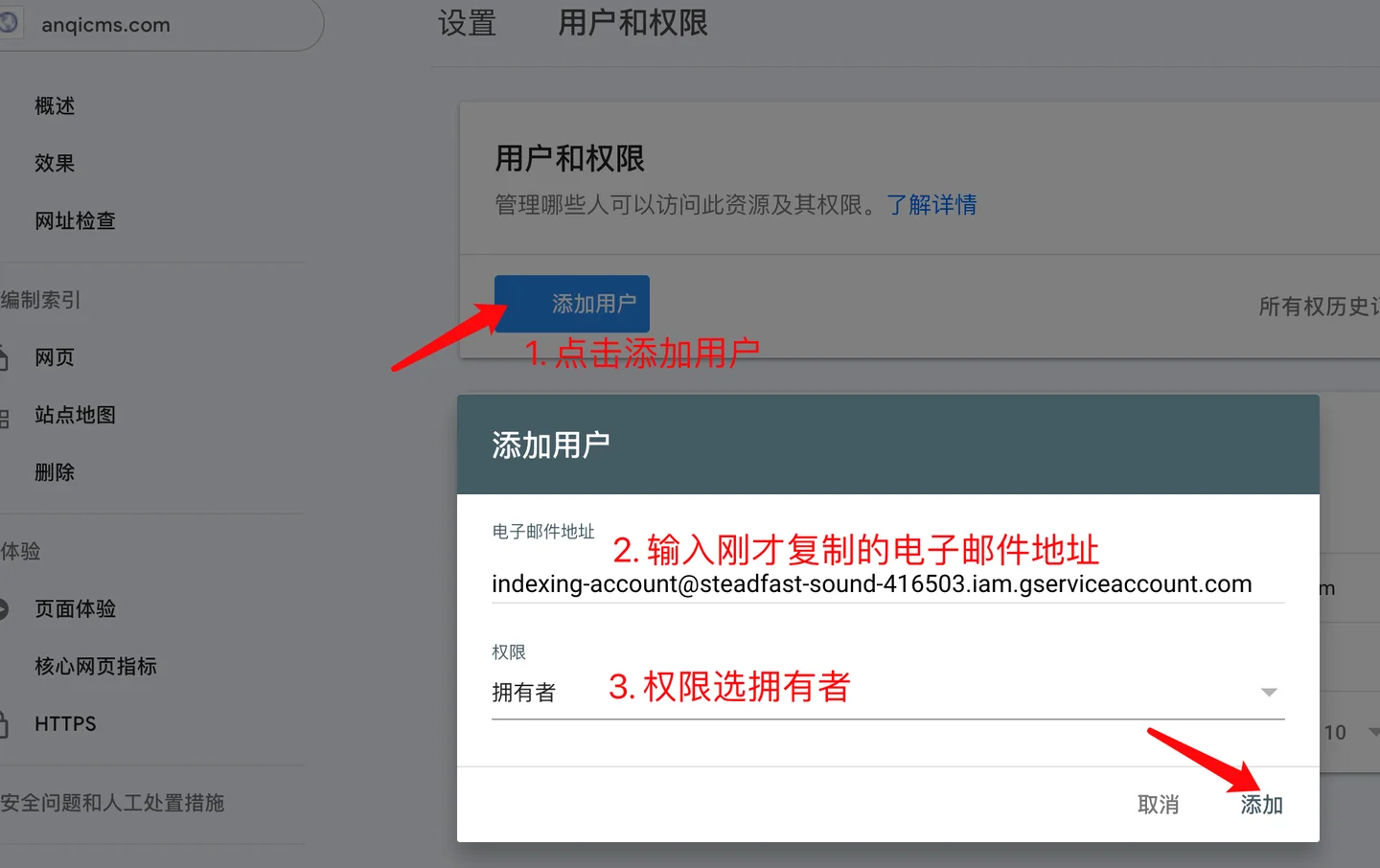
You should now see the service account listed as the new owner.
You can use a single item, service account, and JSON API Key across multiple sites by making sure to add the service account as an owner of all sites in Search Console.
Important notice: If you need to use the previously applied JSON API Key on different websites, you must repeat the operation of adding the service account as an owner in the corresponding Search Console for each website.
Download and use Google Push Assistant
For software download and authorization, please contact WeChat: wangzhenglei83 Phone number: 13613852792
Run googleindex.exe, and set the proxy IP before using the push task.

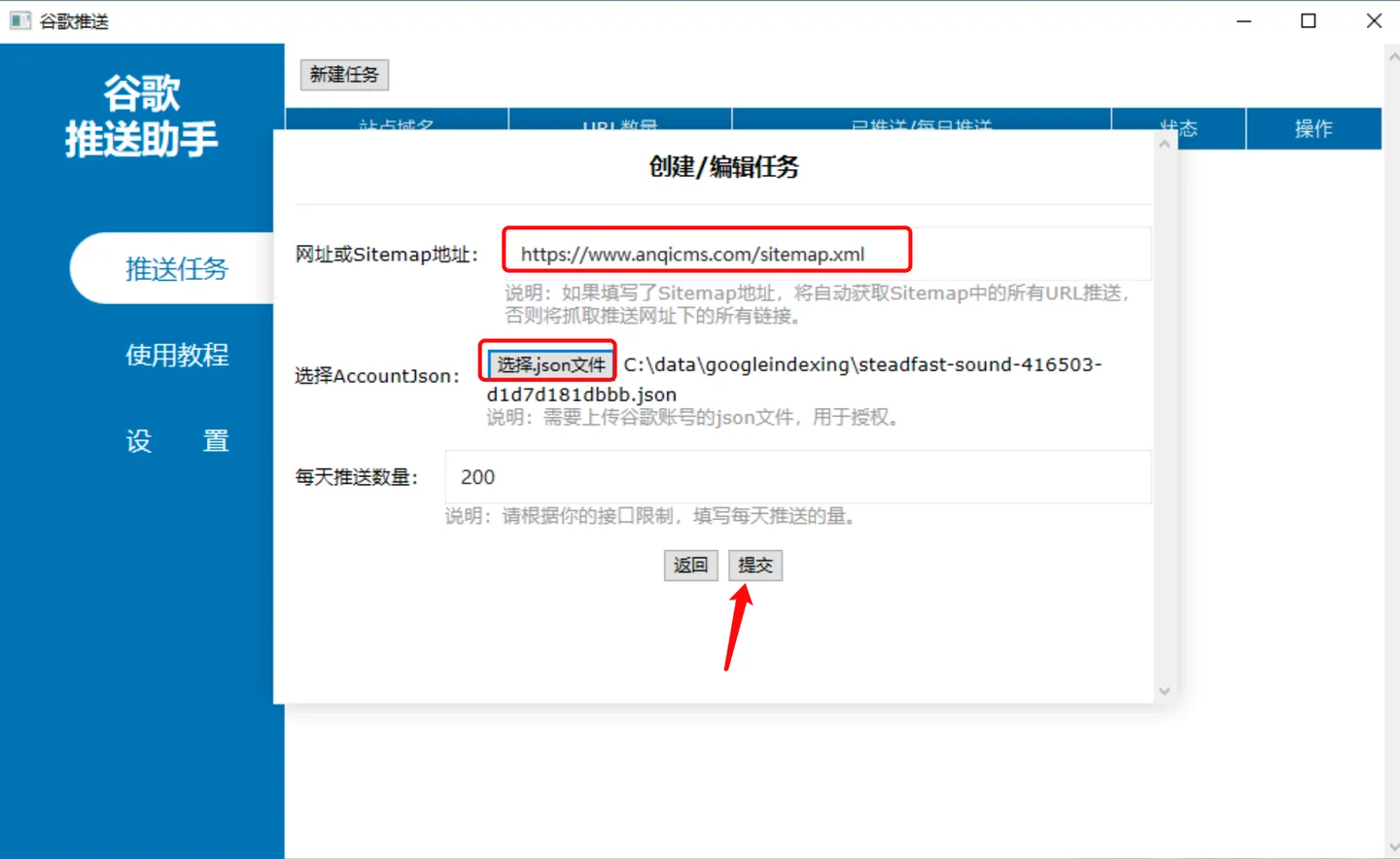
The task addition operation is completed, you can now view the push results in the results.